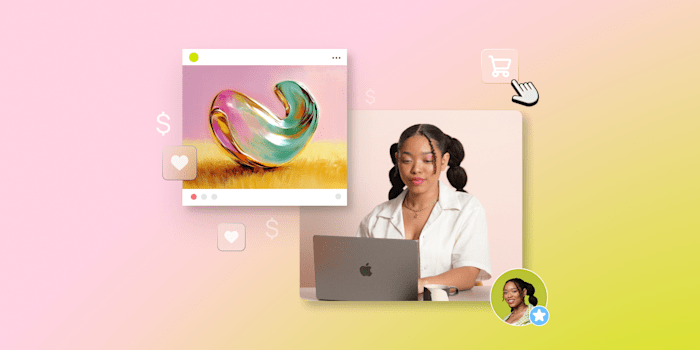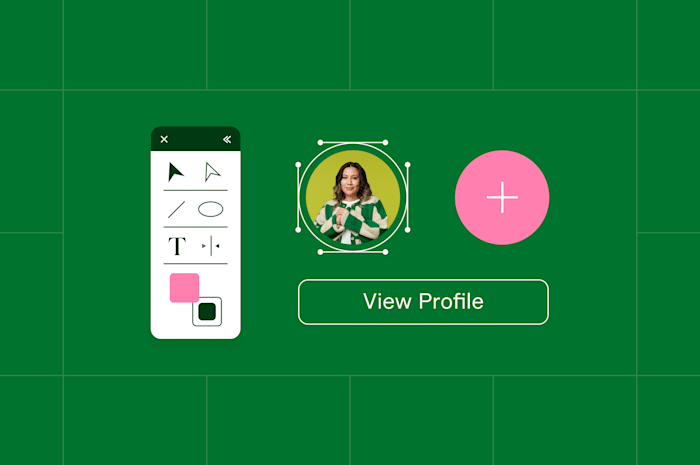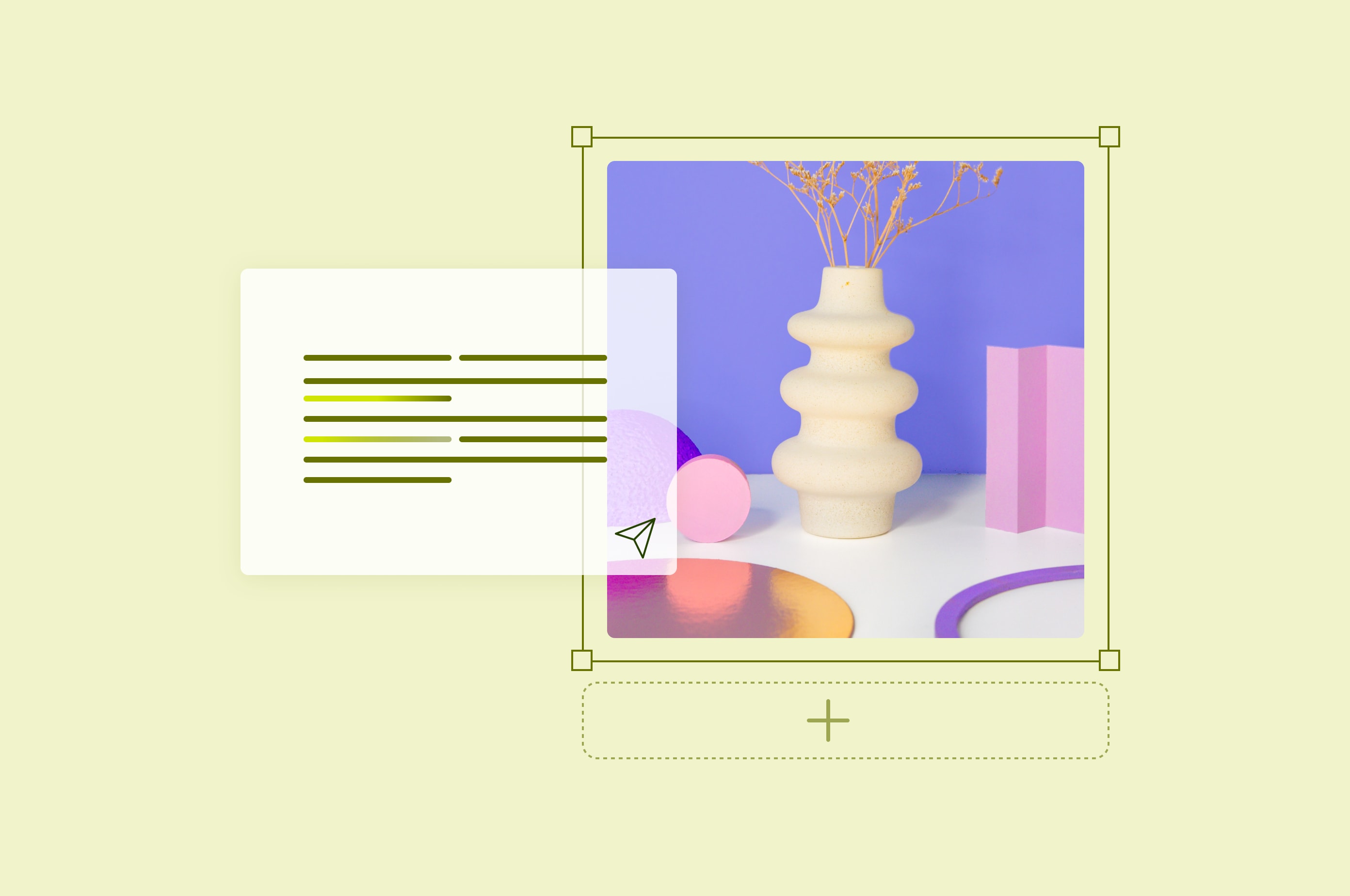How to Use Midjourney to Create Stunning Images | Fiverr
Master Midjourney with our comprehensive guide to creating professional AI art.
 June 13, 2025
June 13, 2025 10 minute reading
10 minute reading
Artificial intelligence (AI) tools have become wildly popular over the last few years, and there appears to be no sign of stopping. These AI tools help with a number of tasks, including content creation, coding, SEO, and, of course, image generation.
Stats show that 34 million AI images are generated per day. That’s nearly 400 images every second.
One of the AI image generators people are using to create some of those images is Midjourney. Midjourney has over 19 million users and was the sixth-fastest platform (and second-fastest AI tool) to reach the 1 million user milestone.
So, if you’re looking to create AI images, Midjourney is a great tool to use. Throughout this guide, we’re going to introduce you to Midjourney and walk you through how you can use this amazing AI generation tool to create stunning images and art for any purpose—blog posts, social media, website imagery, and more.
What is Midjourney?
Midjourney is a generative AI tool that uses machine learning (ML) and natural language processing (NLP) to read written text prompts and turn them into AI images, graphics, and art.
Originally built using the chat platform Discord, Midjourney now has its own web app that users can join to browse other users’ AI art creations and input prompts to generate their own. Midjourney can generate things like realistic-looking AI photos, characters, cartoons, abstract art, and more.
Some of Midjourney’s key features include:
Text-to-image generation
Image refinement
High image resolution
Style customization
Object recognition
Image sharing
Flexible plan options
But, one of the best features of Midjourney—and what really sets it apart from other AI image generators like DALL-E by ChatGPT—is the community aspect. You can browse other users’ created images and even search for pre-existing image prompts to get inspiration for your own creations.
Setting up your Midjourney account
To use Midjourney, you can sign up for the new web app or use the Midjourney Discord to generate your images. Follow these steps to create your account and get started.
First, head over to midjourney.com to sign up for your new Midjourney account. As you can see from the screenshot below, you’ll be met with three options: Sign Up, Log In, or Explore.
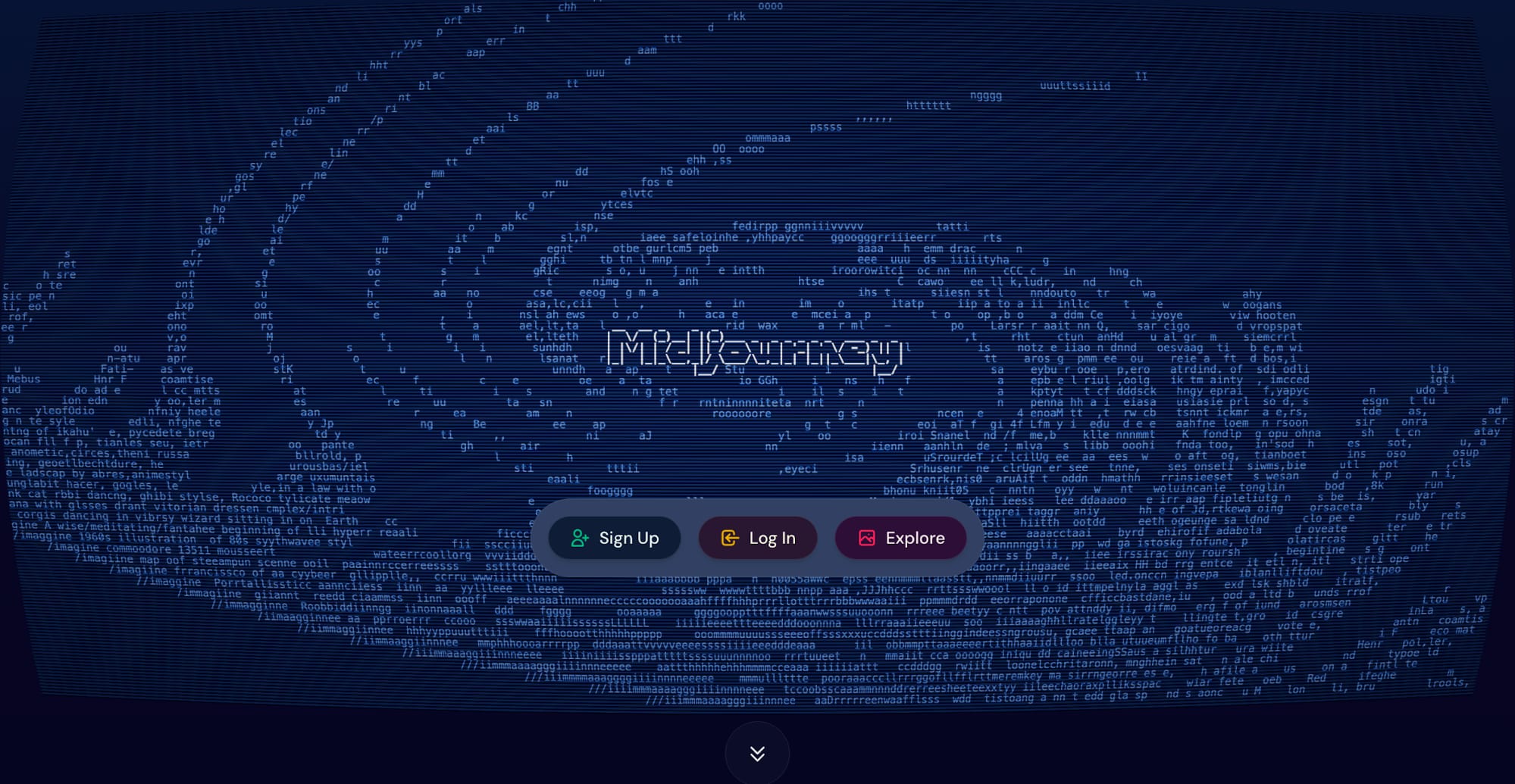
Midjourney
If you’re brand new to Midjourney, click the Sign Up option. Or if you want to look around at what other users have created first, you can do so by clicking Explore.
The Explore option will take you to a feed of some of the most recent user-generated images:
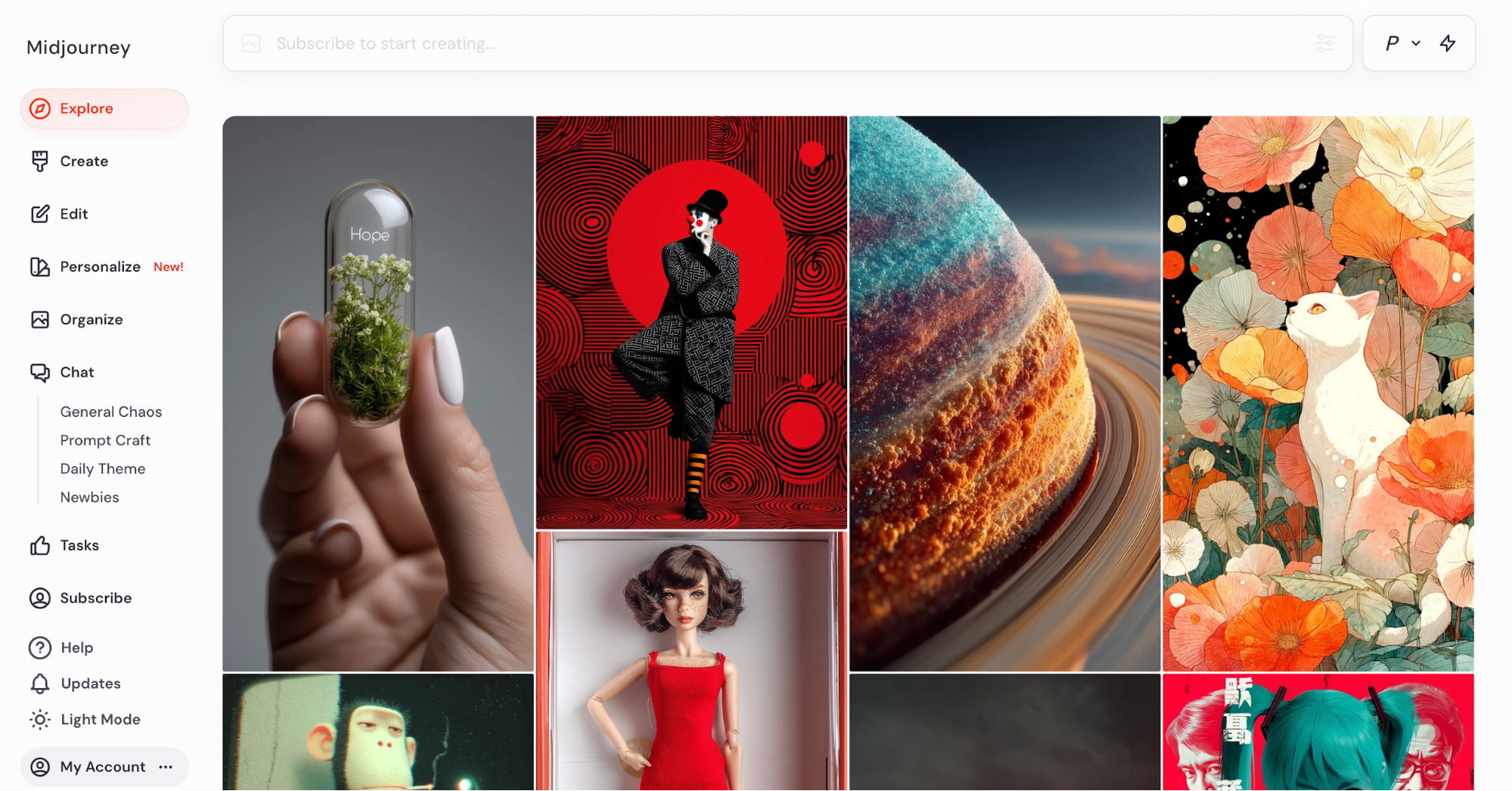
Midjourney
You can scroll through these recent images, click on one to enlarge it and view the prompt used to create it, and browse public chat rooms before diving in and setting up your own Midjourney account.
But if you’re ready to start creating AI art, click Sign Up.
From here, you’ll be greeted with two options: Continue with Google to create an account via the web app, or Continue with Discord to use the Discord version for image generation.
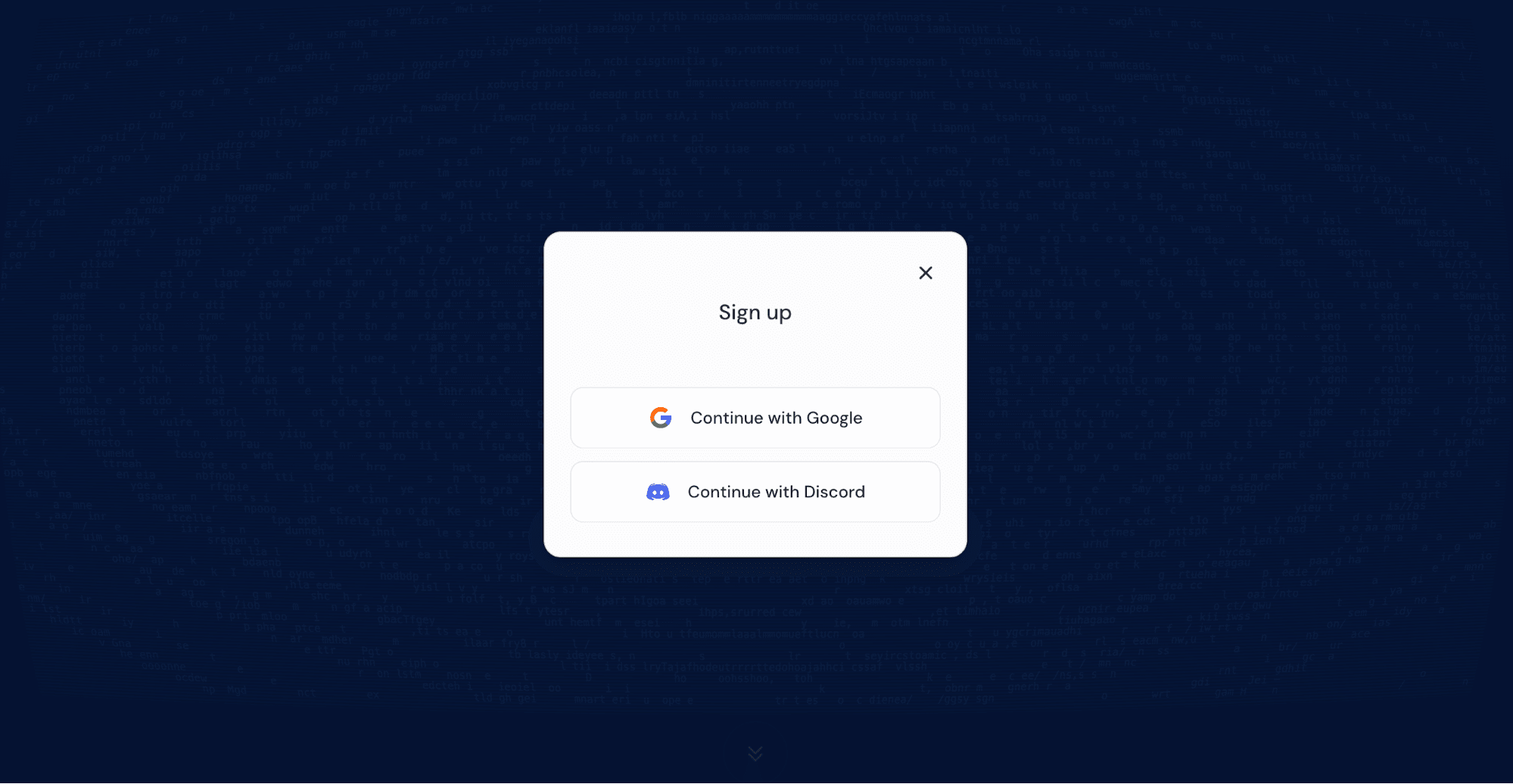
Midjourney
Although the web app was launched in August 2024 and Midjourney is encouraging its users to switch to that version, the Discord version is still alive and well. Midjourney shares some of the feature similarities and differences that each platform offers in its help guide:
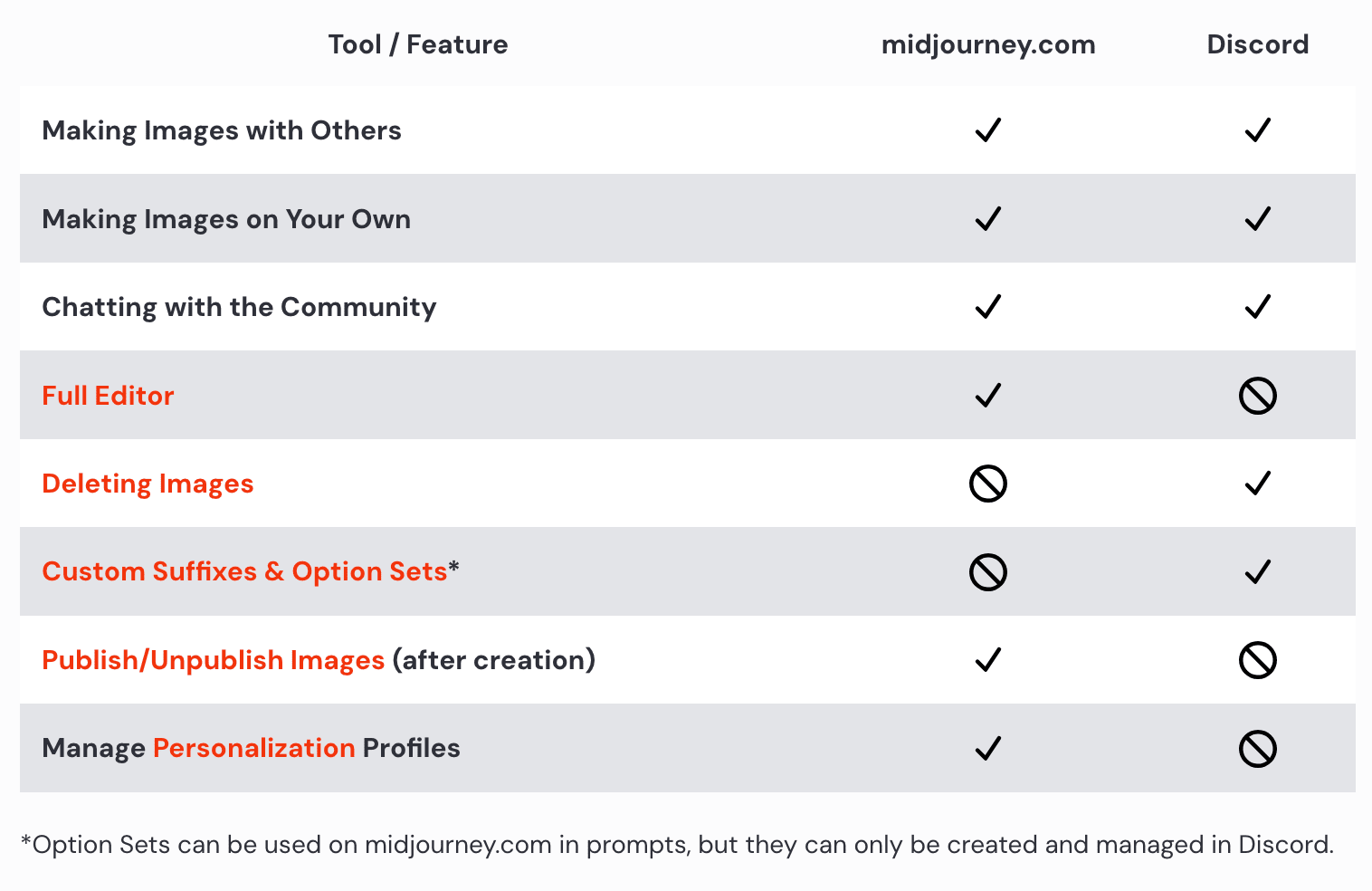
Midjourney
You can also use both as part of the same plan by connecting your Google and Discord accounts.
If you Continue with Google, you’ll be asked to sign in with your Google email account. Then you’ll be immediately taken to the Explore page again.
If you Continue with Discord, you’ll be asked to log in with your Discord account. Then, you’ll be prompted to join the Midjourney Discord server. Once inside, you’ll be greeted with the Midjourney Bot walking you through a tutorial, then you can browse the Midjourney server.
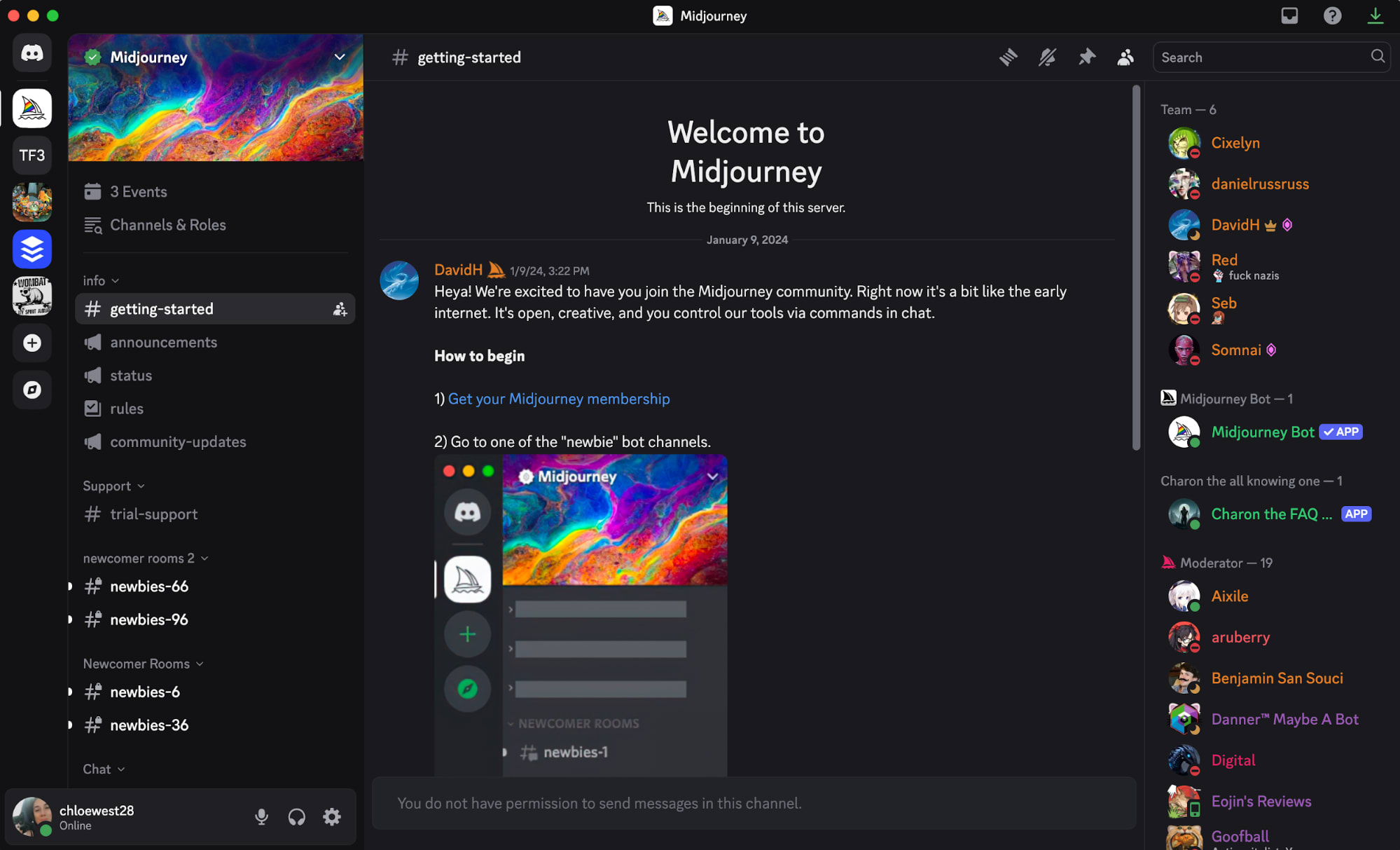
Midjourney
While you can browse the Explore page of the web app and a few Discord channels for free, Midjourney doesn’t offer any kind of free trial or plan for image generation. So you’ll have to choose a paid plan that works best for your needs.
As you can see below, plans range from $10-120/month, depending on the number of image generations you need each month, as well as other features like speed, concurrent jobs, and more.
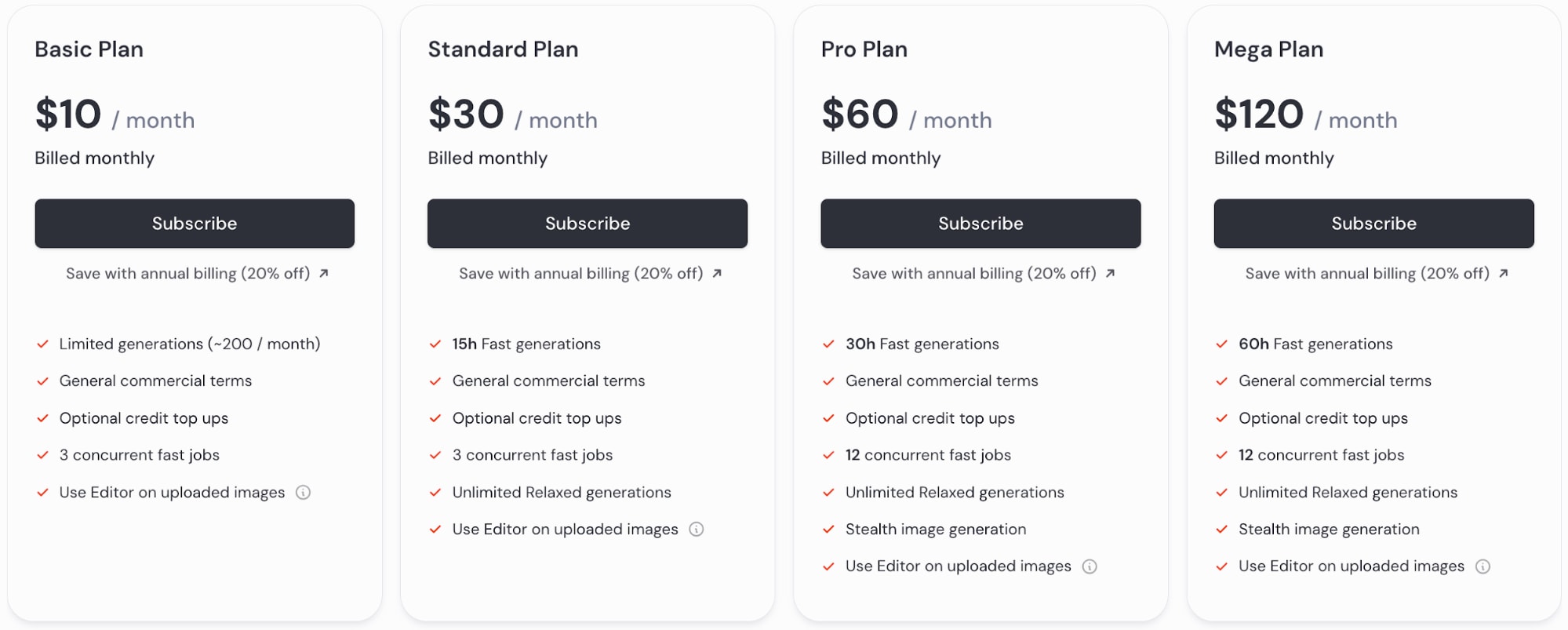
Midjourney
Once you’ve subscribed to a plan, you can join some of the web-based chat rooms and/or Discord channels to start testing out your own image generation prompts.
Basic Midjourney commands and usage
But before you really dive into image generation, let’s talk about how to use the app. Midjourney does more than take a basic prompt and turn it into an image. There are commands, parameters, and other usage features you need to know to learn how to speak the Midjourney bot’s language and improve your output results.
First, let’s talk about usage. Using the Midjourney website and the Discord server to generate your images are two different experiences. What this means is that the way you access different commands and parameters is going to be different in Discord than in the web app.
For example, in Discord, you have to type the imagine command (/imagine) to start inputting your prompt.

Discord
Whereas, in the web app, you simply click on the What will you imagine? text box at the top of the page and start typing.
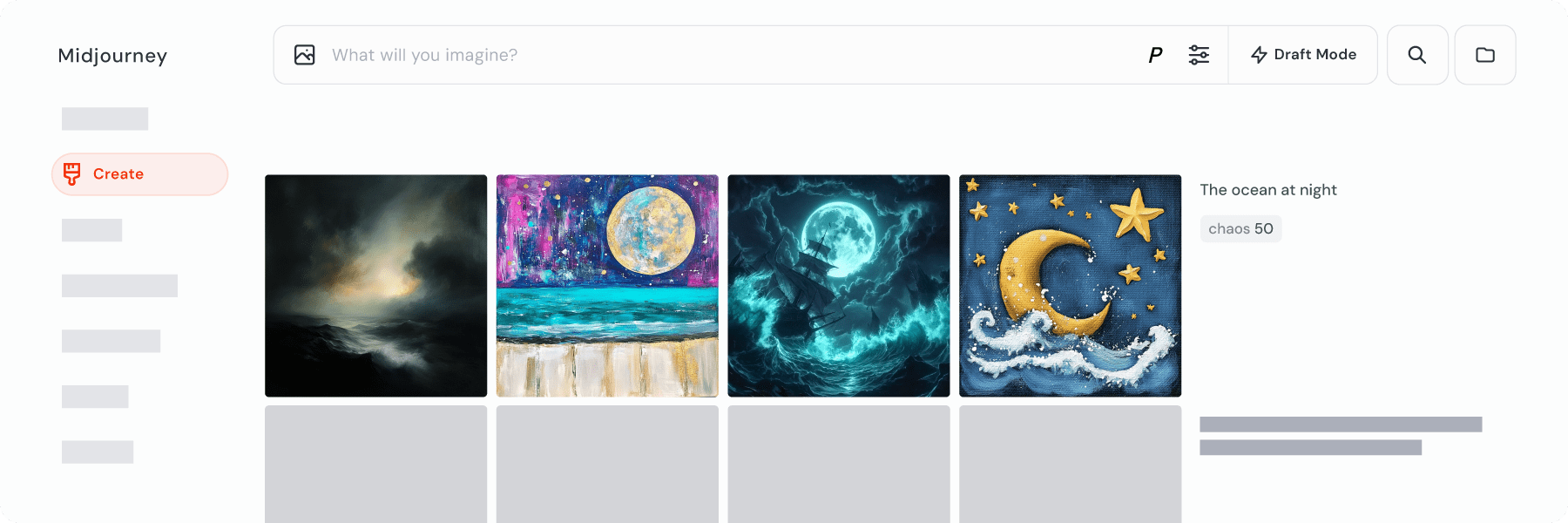
Midjourney
Commands
When using Discord, you’ll need to know some basic usage commands to get the Midjourney bot’s help. Let’s walk through those commands now.
/imagine: This command opens up the ability to start writing out your image prompt
/ask: Ask the Discord Midjourney bot a question to get help using the tool
/describe: Have the bot write four prompts based on an image you uploaded
/blend: Blend images together
/help: Get basic information and help with using the Midjourney bot
/info: Get your profile information
/shorten: Input a longer prompt and get the bot’s suggestions on how to shorten it and make it more concise
/synonyms: Get related words to use in your prompts for better output
You can view the full command list here, but the above are the most common ones you’d use as you generate images.
Midjourney Artists
Parameters
There are also parameters you can use to dictate things like sizing and style to get the bot to create something closer to your vision. These parameters are accessible on both Discord and the web app, though the usage is different.
In the web app, you can easily switch up your parameters within the settings panel:
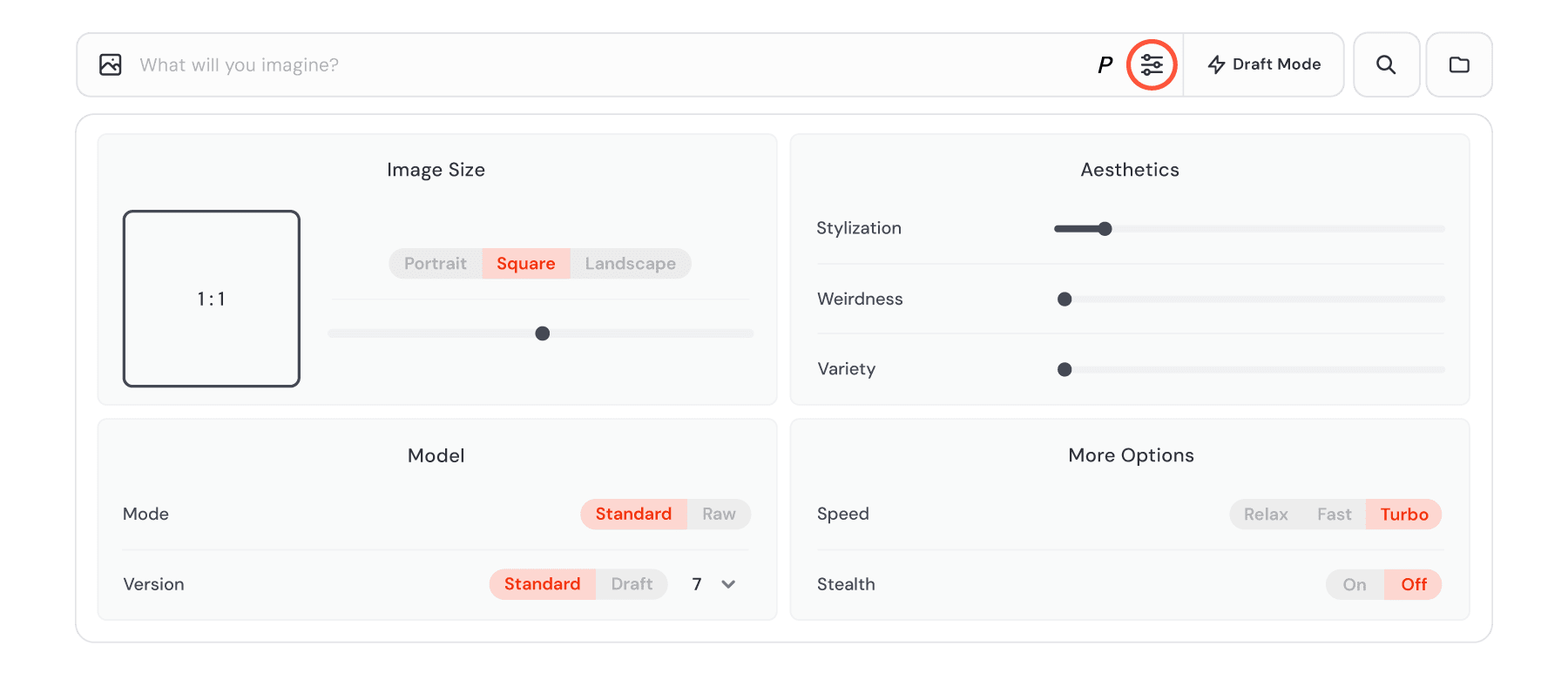
Midjourney
In Discord, you’ll have to type out your parameters. We’ll walk you through each parameter and its shortcut below:
Aspect ratio: All Midjourney images start out as squares, but you can switch up the aspect ratio using --aspect or --ar
Stylize: Change the amount of artistic freedom the AI has with your image by using --stylize or --s and then a number between 0 (default, no freedom) and 1,000 (maximum freedom)
Chaos: Let the AI have a bit more fun creating your images by infusing some chaos into your prompt by typing --chaos or --c and then a number between 0 (the default, no chaos option) and 100 (so much chaos)
Weird: Similarly, infuse some weirdness into your AI images with the parameter --weird or --w and a number between 0 and 3,000 (the lower the number, the less weird the image)
Character reference: Include a character in your image by using --cref followed by an image link or by uploading the character reference image directly in the web app
Style reference: Similarly, share an image you want the AI to match its style to by typing --sref followed by an image link or by uploading the style reference image directly in the web app
No: Tell the bot when you specifically don’t want something included in the generated image by typing --no and then the object you want excluded (note: you also have to manually type out this parameter in the web app, as it hasn’t yet included this in settings)
Version: Switch between the different versions or models of Midjourney using --version or --v
Stealth: Keep your image generations private by typing --stealth at the end of your prompt to unpublish it from the Midjourney website
Public: Or, make sure the website publishes your images by typing --public at the end of your prompt
Upscaling
Another important usage element to know is upscaling. The Midjourney bot produces four images based on your prompt. If you like one of the images, you can use the upscaling option to enlarge it for you to download and use.
Each Midjourney image is automatically generated at 1024 x 1024 pixels. Upscaling it provides you with a new, high-resolution image at 2048 x 2048 pixels.
Not only that, you can choose two upscaling options—subtle or creative—to let the AI know whether you want the image to be upscaled as is or with a creative twist.
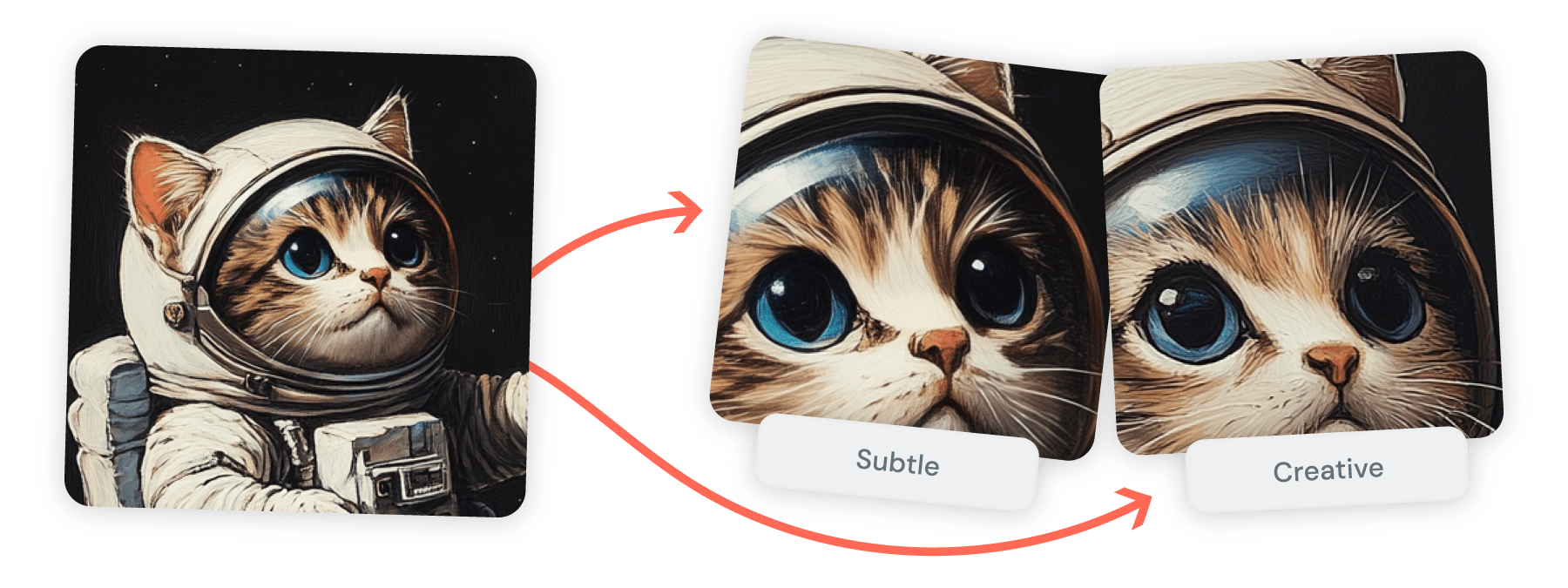
Midjourney
In Discord, you can simply click the U button that appears below the generated images. Each number corresponds to a different generated image.
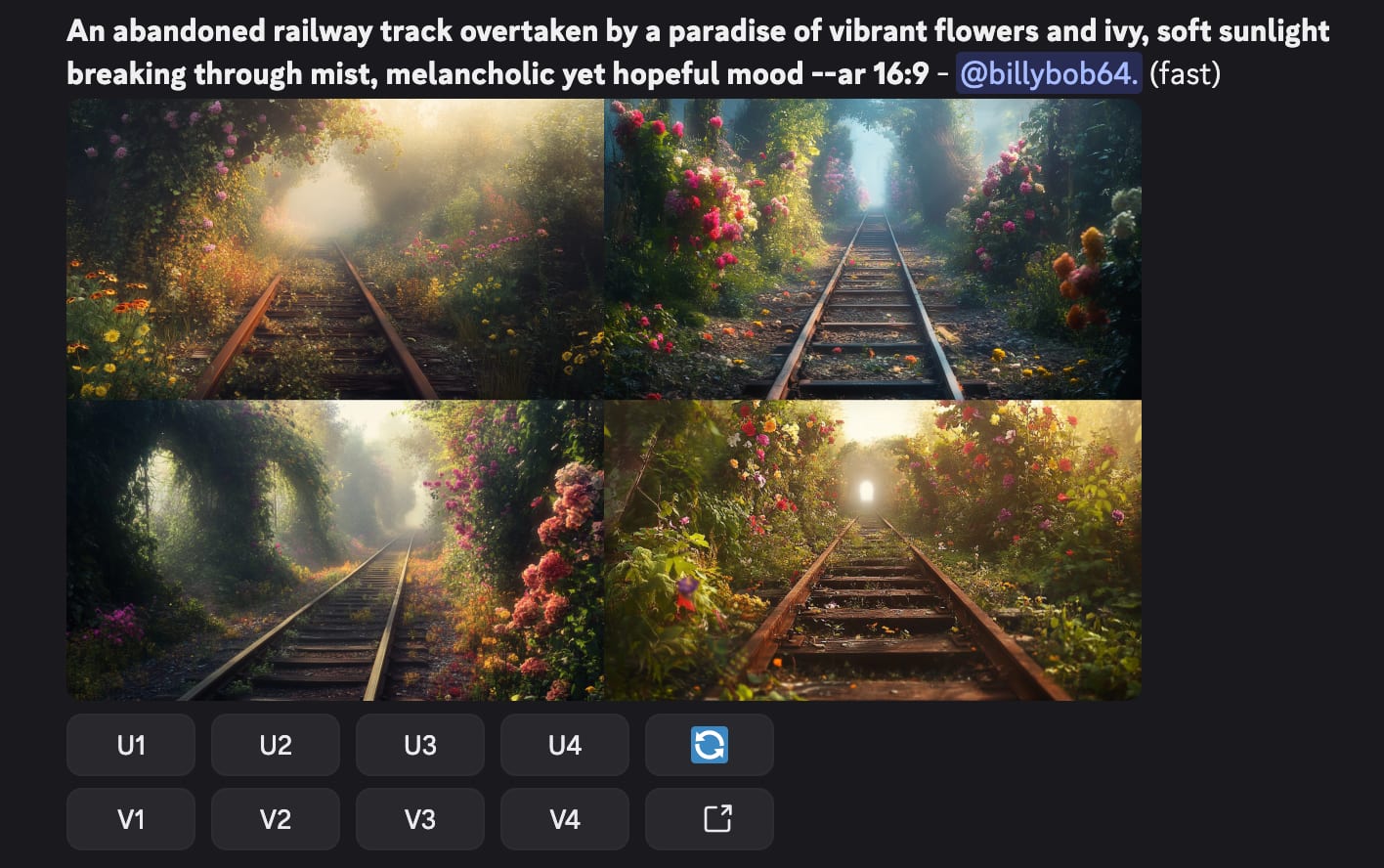
Discord
In the web app, you can access images you’ve generated in the Create or Organize feeds, click More options, then click Subtle or Creative next to the Upscale option.
Variations
If you want to see more options, you can choose the image most closely related to what you’re looking for and ask for more variations. You can choose to have strong variations created if you want a lot of changes or more subtle variations if the bot is close to what you’re looking for.
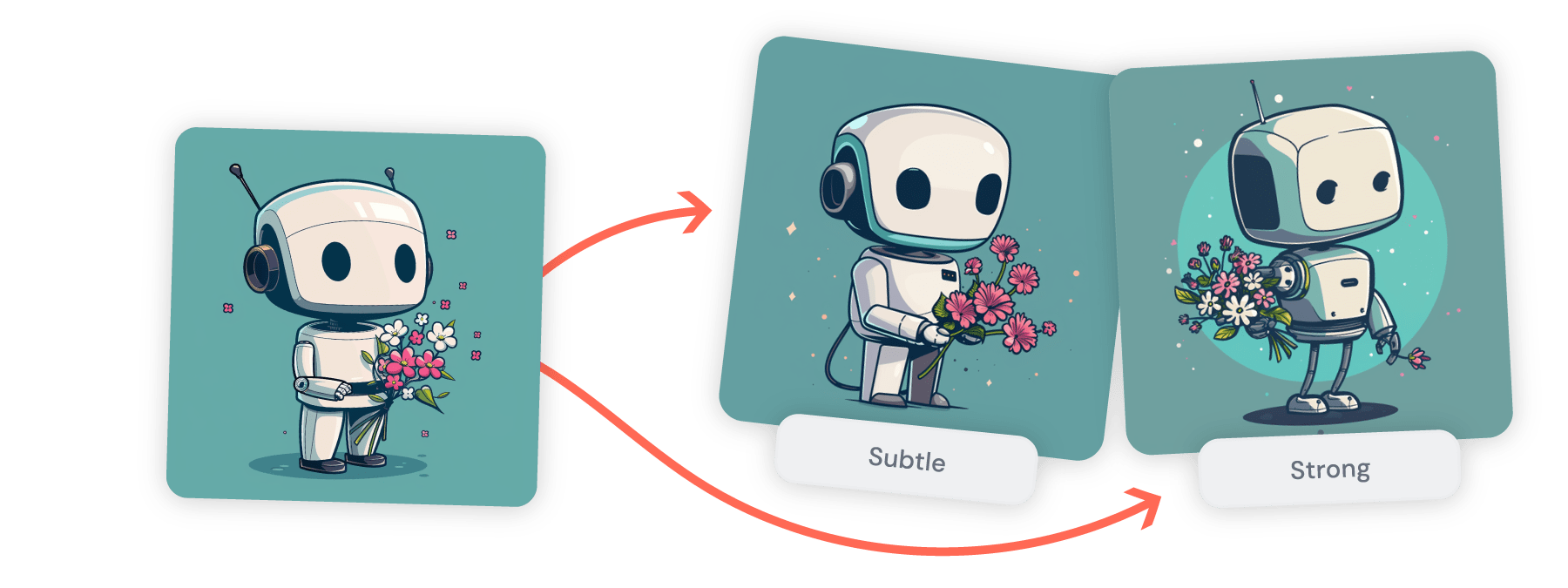
Midjourney
In Discord, the variation buttons are right under the upscaling buttons, again with each number corresponding to a different image.
You can also re-roll or remix your original prompt to get new images if the first few missed the mark.
To re-roll or re-run the prompt, click the 🔄emoji on Discord or by going to More options in the web app and clicking Rerun.
Or, you can use the remix option if you want to simply edit your prompt to add more context or more objects. You can also choose to create a Subtle or Strong remix, depending on how much you want the original images to change.
How to create effective Midjourney prompts
Now let’s talk about how to write a Midjourney prompt that’s going to give you the output you’re looking for. Use these guidelines to help you create the best AI image generation prompts you can.
Get specific
The AI bot can’t read your mind. Think about how you have to tell human artists what you want when you commission a project. Or how you have to tell team members what you need them to do, with specifics.
The same goes for Midjourney. You need to be specific with your prompt so the bot can do its best to replicate your vision.
For example, instead of team meeting, input the prompt an early morning team meeting consisting of five middle-aged team members with coffee and donuts. If you already have some kind of vision in mind, include that in your prompt rather than leaving it fully up to the AI.
Hire Midjourney Artists on Fiverr today
Provide examples
Midjourney allows you to import reference images. If you already have an image in mind that you want to use as the basis for your new AI generation, incorporate that into your prompt.
With Midjourney, there are three types of reference images you can include:
Image prompts: Upload an image that you want the AI to use elements from
Style references: Upload an image that you want the AI to refer to for image style
Character references: Upload an image where you want the AI to use a character or person’s likeness
Giving the bot a starting point can help get it going in the right direction.
Learn different art styles
Having a basic understanding of different art styles, like expressionism, pop art, or surrealism, can help you create specific prompts. Or, if you’re looking for something more realistic, incorporating details like “photorealistic” can help with that.
For example, the prompt a table filled with laptops will generate a different output than a cartoon depiction of a table filled with laptops, as well as a different output than a minimalistic table filled with laptops. Adding in art styles as details can easily change the entire image.
Use keywords
Incorporate keywords that can help the AI understand exactly what you’re looking for. Instead of just writing a plant, input additional keywords like green leaves, terracotta pot, and tall stem to provide further context for your image.
Add descriptors
Don’t be afraid to throw in as many adverbs or adjectives as you need to provide the perfect description for your prompt. For example, instead of a dog, use the prompt a white and brown fluffy dog with floppy ears to get the exact kind of dog you’re looking for.
Tell the bot what you don’t want
Don’t forget that you can always use negative parameters (--no) to tell the AI what you want it to exclude from its generated image. For example, you can use a prompt like table of laptops --no PC to make sure you’re only generating Macs in your image (or vice versa).
Advanced Midjourney techniques
To make sure your prompt engineering helps drive the exact output you’re looking for, consider using some of these advanced techniques.
Combining concepts: If you have two images you want to pull concepts from, you can take advantage of Midjourney’s “blending” capabilities to combine them. You can use the /blend command to do this on Discord or upload two images with no other prompting in the web app to blend them together.
Parameter settings: We covered some of the top parameters earlier in this article. Play around with these different settings (easy to do within the editing window in the web app) until you get the perfect image.
Seed values: In Midjourney, a seed is almost like a starting point for the AI. You can input a seed number using any value from 0 to 4294967295 to designate the point you want your image to be designed at. You can also see a generated image’s seed value and use that value to get an image similar to the original image.
Iteration: You can use the “Repeat” command to get Midjourney to create more iterations of your prompt until you find an image version that you want to refine.
Tips for using Midjourney
Ready to start your Midjourney…journey? Keep these tips in mind before you generate your first image.
Stay organized
With the Midjourney web app, you can easily access all images you’ve generated by clicking over to the Organize tab. You can use filters to categorize your images and add them to different folders. There is also a search bar to help you find specific images.
Use these tools to help keep your content organized. When you stay organized, you can more easily refer back to past creations as you prompt new ones.
Learn from the community
Take advantage of one of the best things about Midjourney—its community. Instead of being faced with nothing but a text box to input your prompts in, Midjourney has an Explore page on its web app and tons of channels to refer to on the Discord server.
Join a newbies channel to start testing out new prompts and see how others phrase their prompts. Check out general prompts to see how more advanced users are creating their prompts. You can even join the #prompt-creation channel to get help putting your own prompts together.
You can also copy prompts that have generated images you like from the Explore page. Use those as a starting point for your own image generation to make the process much easier.
Use shortcuts to save time
Study the parameters and commands so you can easily incorporate some of these shortcuts and keyboard commands into your prompting. Knowing the different keys to type in can help you draft prompts much more efficiently.
Work with an AI image specialist
Or, if you’re looking for hands-on help from an expert, consider working with an AI image specialist. You can find specialists on Fiverr who can help with:
Level up your Midjourney skills with Fiverr
Midjourney is one of the best AI image-generation apps available on the market, so putting in the effort to learn how to effectively use it is a good idea. Not only can it help you generate high-quality AI images for your business purposes quickly, but knowing how to properly use advanced AI tools like this puts you ahead of the competition.
To help you master your Midjourney skills, hire a Fiverr specialist who can help you generate AI images that perfectly fit your vision.
How to use Midjourney FAQs
How can you use Midjourney AI for free?
Unfortunately, Midjourney doesn’t have a free version or a free trial. However, the tool’s basic plan starts at just $10/month, so the pricing is relatively affordable.
Can I use Midjourney without Discord?
Yes! As of mid-2024, Midjourney has launched its own web app that allows users to start generating images without having to access the tool on Discord.
Can Midjourney edit existing images?
Yes, you can have Midjourney make changes to an image it has generated for you, or you can upload your selected image and ask the Midjourney bot to use it as a starting point for a newly generated image.
Can Midjourney generate anything?
Midjourney can be used to generate nearly any type of visual you would like it to. From photorealistic images to abstract AI art, you have tons of flexibility for your image generation. However, Midjourney cannot be used to generate anything that would be deemed NSFW (not safe for work), gory, or harmful, as that would go against its Community Guidelines.