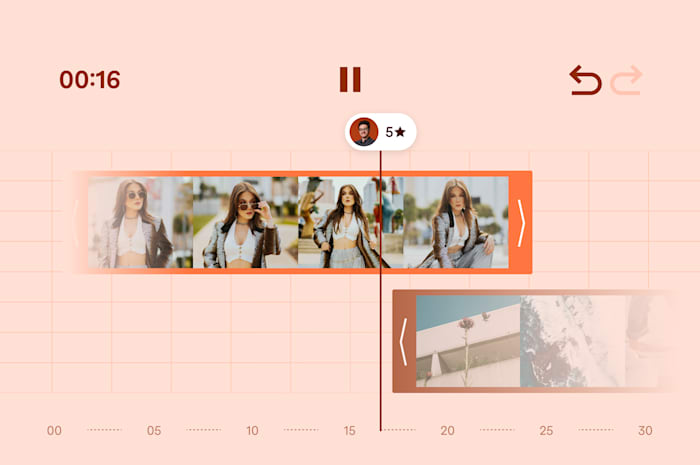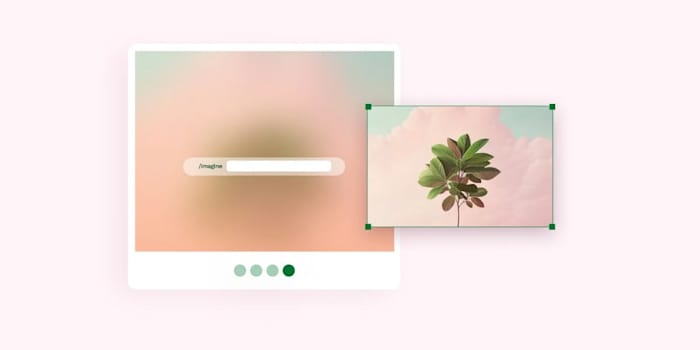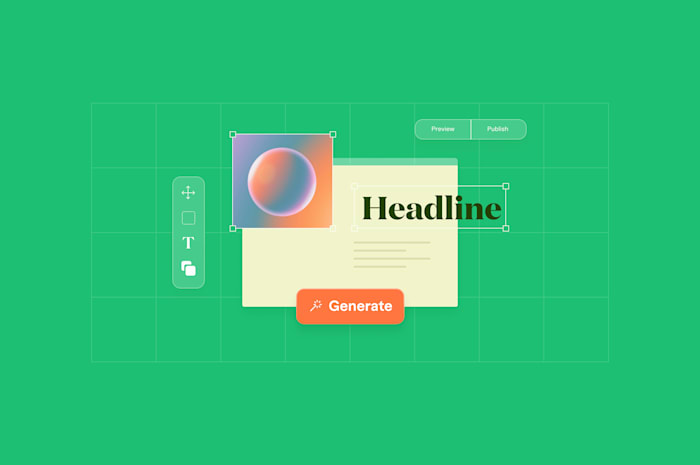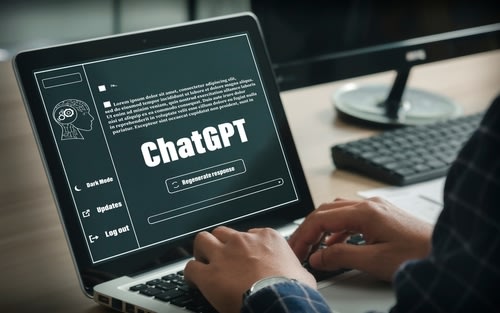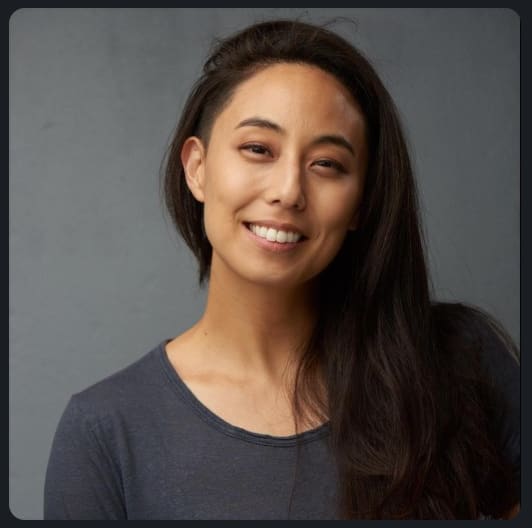Best AI Photo Editors: How to Choose the Right Tool
Find the perfect AI photo editor for your needs with our comprehensive guide.
 March 3, 2025
March 3, 2025 8 minute reading
8 minute reading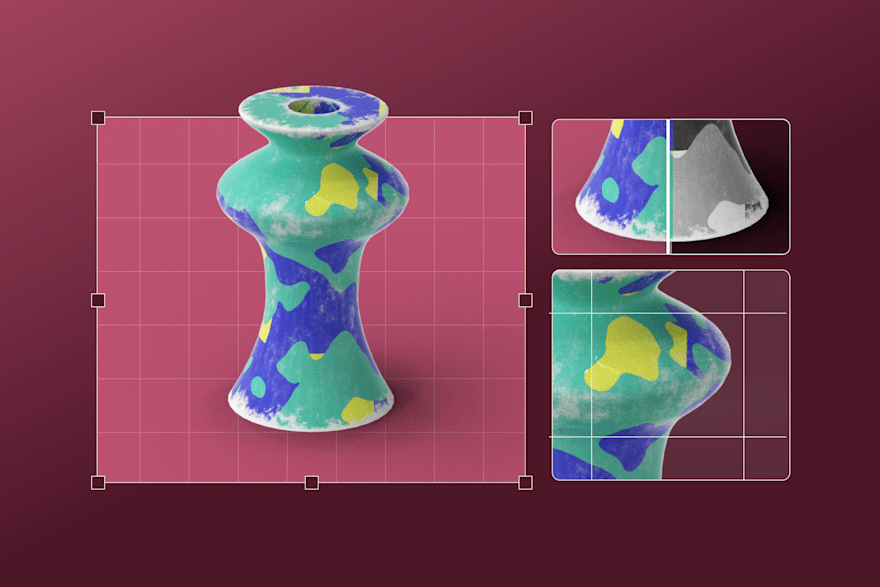
Whether you're a professional photographer looking to streamline your workflow, a content creator racing to meet deadlines, or someone wanting to enhance your personal photos, AI-powered editors are changing the game.
These innovative AI editing tools can now handle complex tasks like removing objects, refining portraits, and generating entirely new image elements.
Let's explore the best AI photo editors you can use in 2025.
How AI photo editors work
AI photo editors process images using machine learning algorithms that can analyze and improve photos automatically.
These editors can identify key elements in your images—like faces, objects, and even complex scene compositions. Then, using neural networks trained using image databases, the software can automatically change your photos.
When you upload a photo, AI processes it through multiple layers of analysis. It examines things like lighting, colors, and composition. Then, it applies edits based on learned patterns of professional editing techniques. The software can remove blemishes, adjust exposure, fine-tune details, and even manipulate backgrounds—cutting out hours of manual photo manipulation.
This technology continuously evolves, learning from millions of professional edits to deliver increasingly sophisticated and precise adjustments.
Best AI photo editors
1. Adobe Photoshop - Best for intermediate to advanced editors
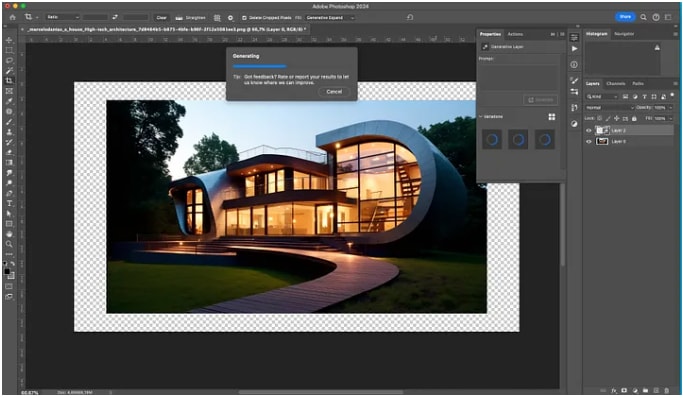
Medium
Adobe Photoshop is currently the most widely known and popular photo editing software. It’s the software of choice for industries like film, design, animation, and marketing. Looking through job postings, you’ll regularly see corporations and brands (both big and small) looking for photo editors proficient in Photoshop.
Key features
Although it’s designed to be used by intermediate to advanced editors, beginners can still take advantage of Photoshop by using its AI-assisted features. AI features include:
Generative Fill (Content-Aware Fill): Removes objects, extends backgrounds, or fills photo gaps.
Generative Expand: Reframes photos or adds content beyond the original crop.
Neural Filters: AI-powered filters for non-destructive photo editing (things like skin smoothing, adding color to black-and-white photos, depth blur, etc.).
One-Click Background Removal: Automatically removes the background of an image.
Firefly’s Text-to-Image Generation: Creates new images based on detailed text descriptions.
Distraction Removal Tool: Automatically eliminates unwanted elements from photos.
But even with these features, there’s still a learning curve, and investing time into learning how to use the interface is a good idea.
Price: The Photography Plan at $9.99 monthly (annual commitment) includes Photoshop and Lightroom, while the standalone Photoshop subscription costs $22.99 monthly. For the complete Creative Cloud suite, users pay $59.99 monthly.
2. Luminar Neo - Best for simple and user-friendly interface and versatility
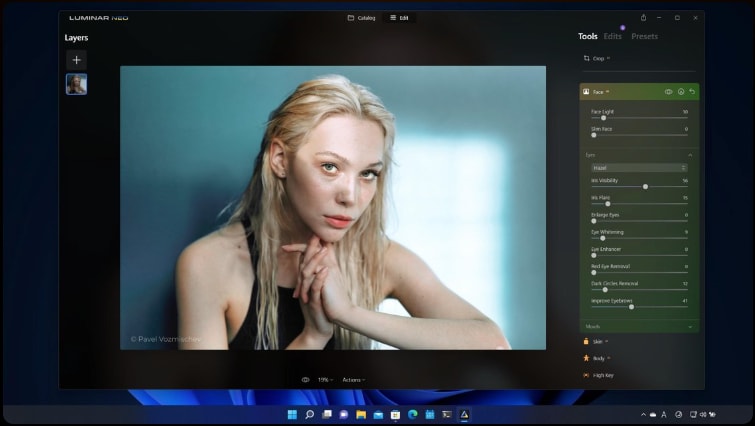
Skylum
Luminar Neo allows you to edit without a steep learning curve. It has a user-friendly and intuitive interface and is packed with one-click presets and automated AI tools that reduce your editing time and allow you to focus on your art. These tools include:
Magic Light AI: Adapts lighting naturally across your image, perfecting foreground and background illumination.
GenErase: Removes unwanted objects from photos with remarkable precision.
GenSwap: Lets you replace objects in your photos with AI-generated alternatives.
Powerline Removal: Automatically detects and removes overhead wires from urban scenes.
Portrait AI: Enhances facial features while maintaining natural skin texture.
Sky AI: Seamlessly replaces and enhances skies with realistic lighting adjustments.
The software also works as a plugin for Photoshop and Lightroom. This makes Luminar Neo a good option for beginners and enthusiasts to use as a photo editor. At the same time, professionals can take advantage of its plugin application to speed up their workflow.
Price: A subscription starts at $11.95 monthly or $99 yearly. The lifetime license costs $249. Professional users can add the Pro Extension Pack for $299
Find an AI Image Editing Expert for Hire
3. Canva - Best for quick and simple photo editing
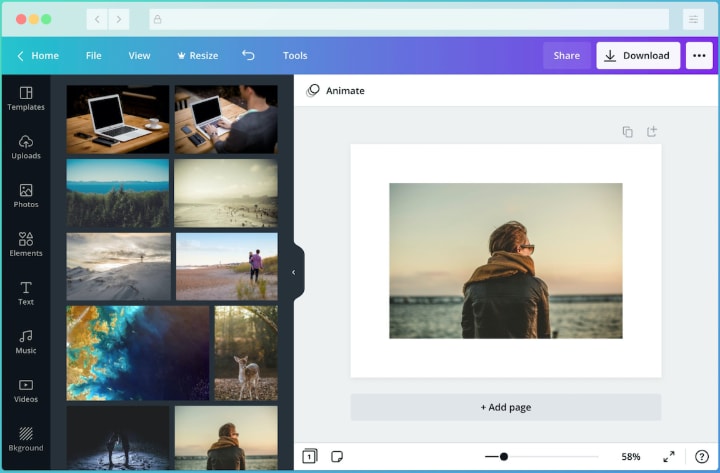
Canva
Canva is an intuitive editing tool designed for simplicity, offering a user-friendly experience without the learning curve of more complex programs like Photoshop.
It works best for social media creators who need quick edits, small business owners handling their own visual content, and photographers looking for efficient batch editing tools.
But that doesn’t mean it’s bare-bones. Canva’s Magic Studio suite even includes AI-powered features like:
Magic Edit: Removes or replaces elements in your photos naturally—just select what you want to change and describe your vision.
Magic Eraser: Intelligently strips away unwanted elements while preserving image quality.
Magic Expand: Automatically extends your image backgrounds with AI-generated content.
Background Remover: Instantly isolates subjects with remarkable precision.
Magic Media: Generates custom visuals from text descriptions.
Magic Morph: Transforms text and images based on your instructions.
Price: Has a free plan, Pro plan ($15/month), and Team plan—$10/month per person (minimum three users).
4. Pixlr - Best for web-based photo editing
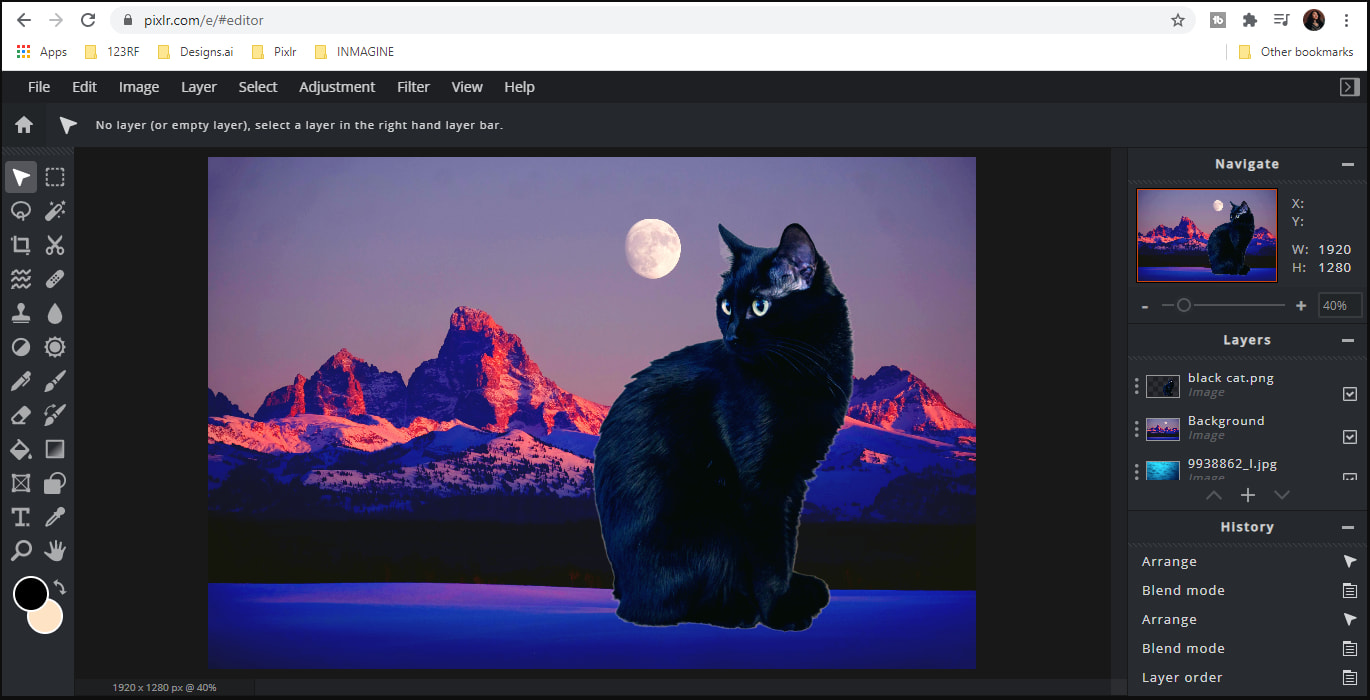
Pixlr
Pixlr is a web-based photo editor that allows you to edit wherever there’s an internet connection without needing to install anything on any device. This makes Pixlr great for photographers needing quick edits between shoots, content creators working across multiple devices, businesses requiring team collaboration, and anyone who travels a lot.
It’s a web-based platform, so your internet connection will be a factor in how the platform operates. But Pixlr’s AI toolkit is still professional-grade with features like:
AI Cutout: Automatically removes backgrounds.
Smart Auto-Enhance: Analyzes and optimizes photos instantly.
AI-Powered Retouching Tools: Simplify portrait enhancements.
Quick-Fix Tools: Offer noise reduction and color correction.
Advanced Filters and Effects: Provide AI-driven adjustments.
Price: Has a free plan. The Plus plan is $2.49/month, the Premium plan is $9.99/month, and the Team plan is $16.99/month for five seats.
5. Lensa - Best for portrait editing app
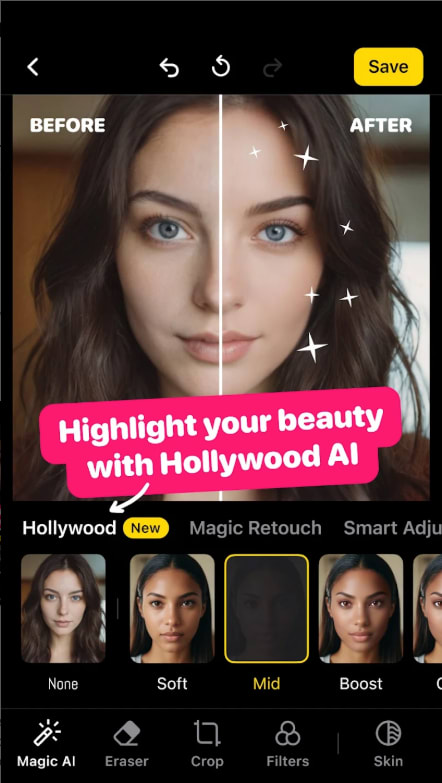
Google Play
Lensa is an app designed for portrait editing and allows you to create avatars. The app uses AI to enhance facial features, smooth skin tones, and create artistic avatars while maintaining natural-looking results.
This makes Lensa a great editor for portrait photographers and influencers. Some of its standout features are:
Magic Avatars: Generates artistic portraits in various styles.
Smart Retouching: Automatically enhances facial features while maintaining natural looks.
Background Removal and Replacement: Offers one-click simplicity.
Intelligent Color Correction and Lighting Adjustments: Perfects image tones and brightness effortlessly.
Virtual Makeup Application: Provides flawless, customizable looks.
Body Reshaping Tools: Deliver realistic results.
While the app is excellent at facial retouching, it’s pretty limited in regards to general photo editing. So it might be better to keep this as a tool to use when you need to edit portraits but not depend on it as your singular piece of editing software.
Price: The basic editing features are available for $4.99/month. The Pro subscription is $14.99/month. One-time avatar packages start at $3.99 for 50 unique images.
Find an Image Editing Expert for Hire
6. Picsart - Best for compatibility with both mobile and desktop devices
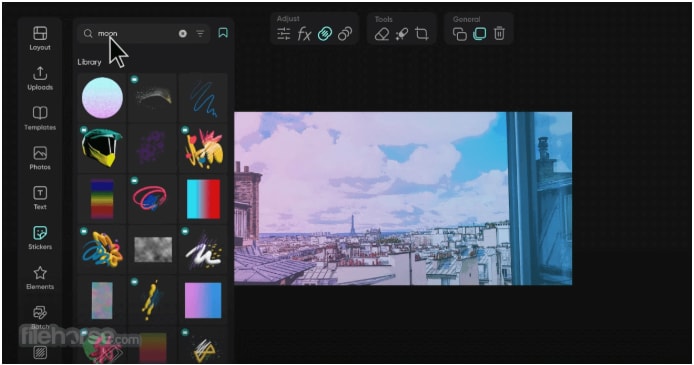
Filehorse
PicsArt is a versatile platform that works across both mobile and desktop devices, making it great for any on-the-go editor. The app is designed with social-media-specific features, making it an excellent choice for content creators and small businesses needing quick branded content.
It has an intuitive and easy-to-use interface that makes photo and video editing accessible to everyone but still includes features like:
Art Generator: Creates unique images from text descriptions.
Background Generator: Instantly replaces and enhances photo backgrounds.
Smart Photo Enhancer: Automatically optimizes images with professional-quality results.
Face Generator: Enables detailed portrait customization.
Magic Effects: Apply sophisticated artistic styles with one tap.
Price: Has a free plan. PicsArt Plus is $13/month, PicsArt Pro is $15/month.
7. Denoise - Best for dealing with grainy or noisy photos
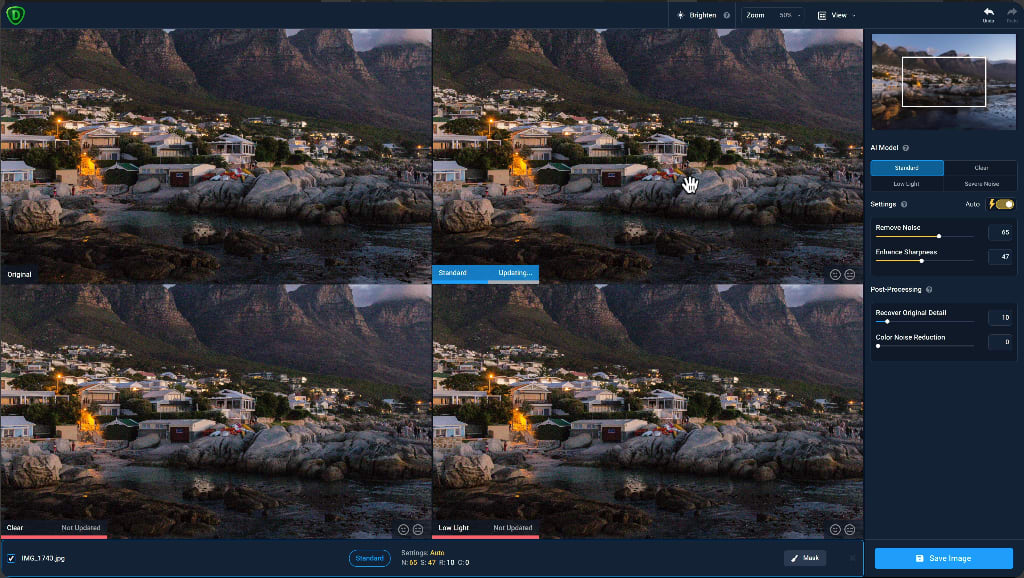
Topazlabs
DeNoise is an image editing tool designed to deal with noisy, grainy photos and turn them into clean, professional-looking images. This makes Denoise great for wedding photographers handling dark reception shots, wildlife photographers working with high ISO settings, and event photographers capturing low-light moments.
Denoise’s AI smart toolkit focuses on noise reduction with features like:
Multiple AI Models: Includes Standard, Clean, Low Light, Severe Noise, and Raw options for different scenarios.
Intelligent Detail Preservation: Removes noise while maintaining fine details.
Edge Enhancement: Retains image sharpness during editing.
Adaptive Noise Removal: Offers customizable controls for precise adjustments.
Batch Processing: Enables efficient workflows.
RAW File Support: Ensures maximum quality editing.
Price: Has 30-day free trial and a one-time purchase of $79.99
How to choose an AI photo editor
Here are some things to consider when picking the right AI photo editor for your project:
Ease of Use: This refers to how intuitive the interface is and how quickly you can start editing without training. Look for clear menus, tooltips, and whether the tool requires technical knowledge to achieve basic edits.
AI-Powered Automation: These are the "smart" features that handle complex editing tasks automatically, like background removal, object deletion, skin smoothing, or image upscaling. Consider which automated features match your typical editing needs.
Integration Capabilities: This determines how well the editor works with other software in your workflow. Consider whether you need the editor to work as a plugin for existing software, export directly to social media, or connect with cloud storage services.
Free vs Premium Features: Most AI editors offer a freemium model. Free versions typically include basic editing tools with ads, while premium subscriptions unlock advanced AI features, remove ads, and provide more storage. Consider your budget and which features you'll use before committing to a paid plan.
Mobile Compatibility: If you need to edit on the go, check whether the editor has a mobile app and how well it syncs between devices. Consider whether you need full editing capabilities on mobile or just basic touch-ups.
Cloud Storage Options: This affects how you store and access your edited photos. Cloud storage lets you access work from any device and often includes backup features, while local storage gives you more control over your files but requires manual backup.
Processing Speed: AI features can be processor-intensive. Web-based editors process images in the cloud, making them faster on less powerful devices. Desktop editors use your computer's resources, meaning slower processing but potentially higher quality results.
Export Options: Consider what formats and quality settings you need for your final images. Professional work might require high-resolution exports in various formats, while social media content needs web-optimized files in specific dimensions.
Batch Processing Capabilities: This is crucial if you need to edit multiple photos with the same settings. Consider whether you can simultaneously apply the same edits across multiple images and how much control you have over batch processing settings.
Hire AI image editors on Fiverr
Professional photo editors bring expertise and the ability to use these AI tools to their full capabilities. They’re already familiar with photo editing programs, so you don’t have to learn how to use a platform yourself. And they can save you time by managing bulk edits for events or product photography and can maintain consistency across your entire batch of images.
Plus, Fiverr lets you look through client reviews and portfolio work and communicate with editors directly. Image editors on Fiverr offer various services like photo restoration, image generation, and product image editing, so you can get precisely what you want. Pricing starts at as little as $5 for basic AI edits and if you want to learn how to edit photos, some Fiverr editors offer training sessions for various photo editing tools.
So whether you want someone to do the editing for you, want someone to take on the trickier parts of editing, or just want a good teacher, try out Fiverr today.
Although not an image editor, Fiverr Go’s AI image generation allows users to create stunning visuals using advanced AI technology trained by top freelancers. Users can generate images in a unique style that reflects real artistic expertise. The process is simple: enter a detailed prompt, explore variations within the free daily limit, and purchase or refine the final result with a freelancer to ensure perfection.
AI photo editors FAQs
Which is the best photo editing AI?
There is no universal best photo editing AI. It all depends on your needs. Some things to consider to help you decide are your skill level, your budget, the features you need most, and whether it’s compatible with your devices and current workflow.
What is the best AI app for pictures?
Again, there is no universal best AI app for pictures. It depends on what sort of editing you need to do and your editing skill level. For example, most professionals use Adobe Photoshop for graphic design and as a comprehensive photo editor. If you don’t know how to use it already, consider how much time you’re willing to put into learning how to use the program. It’s also on the pricier side, so if you just need to retouch some selfies occasionally, it may not be the best choice.
What is the best completely free AI photo editor?
Remember that most free versions of photo editors include watermarks, limited access to advanced features, and/or do not allow use for commercial purposes. But a couple of good free AI photo editors are Pixlr and Canva.
What is the best AI photo organizer?
Some things to consider before choosing an AI photo organizer are:
What are your storage space requirements?
What is your budget (subscription vs. free)?
What operating system is it compatible with?
Will you be using it for professional or personal use?
You should also consider the features you want in a photo organizer to make your life easier. Features like:
Advanced facial recognition
Object and scene detection
Automatic tagging and categorization
Smart album creation
Cloud syncing across devices