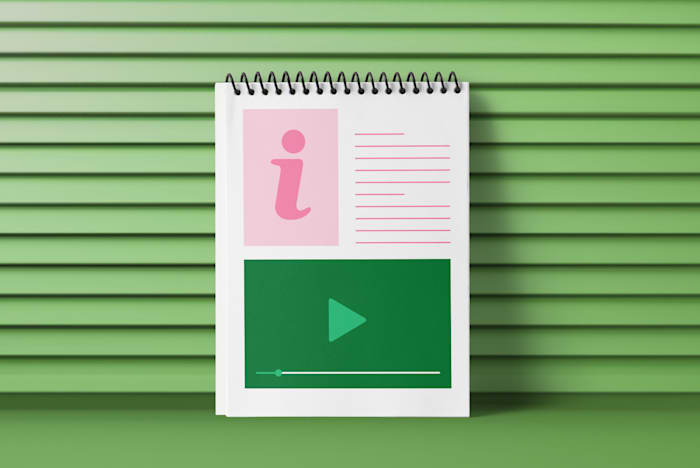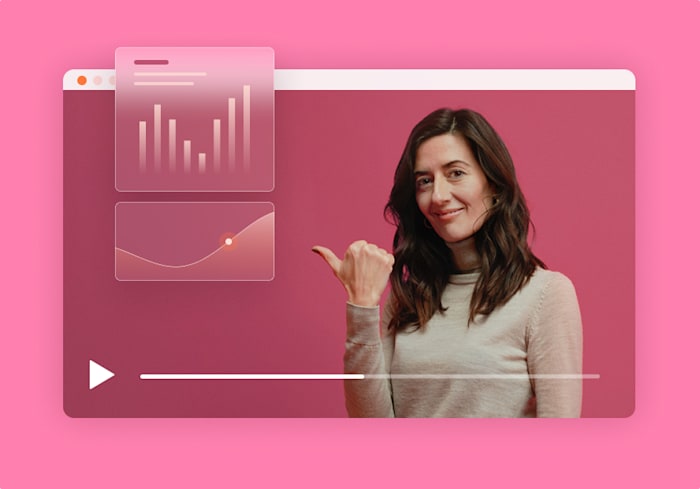The Best 7 Video Editing Software for YouTube: Reviewed By a Creator
Your videos are only as great as your editing. So here’s a look at the top YouTube video editors to make your videos shine.
 November 7, 2024
November 7, 2024 11 minute reading
11 minute reading
Video editing software is a must for anyone producing videos. Without video editing, you can not create content that will keep viewers coming back for more.
So, if you’re looking for the best video editing software, you’re in luck.
We’ve rounded up the top 7 video editing software you can use to turn your video content into masterpieces your audience will love.
The best video editing software
Descript: Best for overall video editing
Adobe Premiere Pro: Best for professional filmmakers
Final Cut Pro: Best for professionals using Mac
iMovie: Best for beginners using Mac
Clipchamp: Best for beginners
CapCut: Best for creating and editing videos on mobile
DaVinci Resolve 19: Best for free film-studio level editing
How we evaluated the best video editing software
When it comes to evaluating products like video editing software, there's going to be a bit of personal opinion involved. As someone who has spent a fair bit of time and education on audio and video editing software, I base my opinions on quality experience.
But even with some personal opinions, we can still judge software based on a set of criteria, including:
Basic editing functionality: These are the essential tools and features that any video editor should have, like cutting, trimming, and arranging clips.
Availability of AI features: AI-powered tools in video editing software can automate repetitive tasks and enhance creative possibilities, potentially saving time and improving results.
Task efficiency: This measures how quickly and smoothly the software allows users to complete common editing tasks.
Availability of tutorials: Learning resources help users understand and master the software.
User Interface (UI) design: A well-designed UI makes the software more intuitive and easier to use, affecting the overall user experience and workflow efficiency.
Each of these factors impacts whether users will likely have a good time using the software. They also help us figure out who the tools are best for, such as beginners, pros, mobile users, and more.
The best video editing software
In this section, we'll examine some of the most popular video editing software on the market. For each tool, we'll provide a short list of pros and cons, pricing, and a description of my experience using it.
1. Descript
Best for: Overall video editing
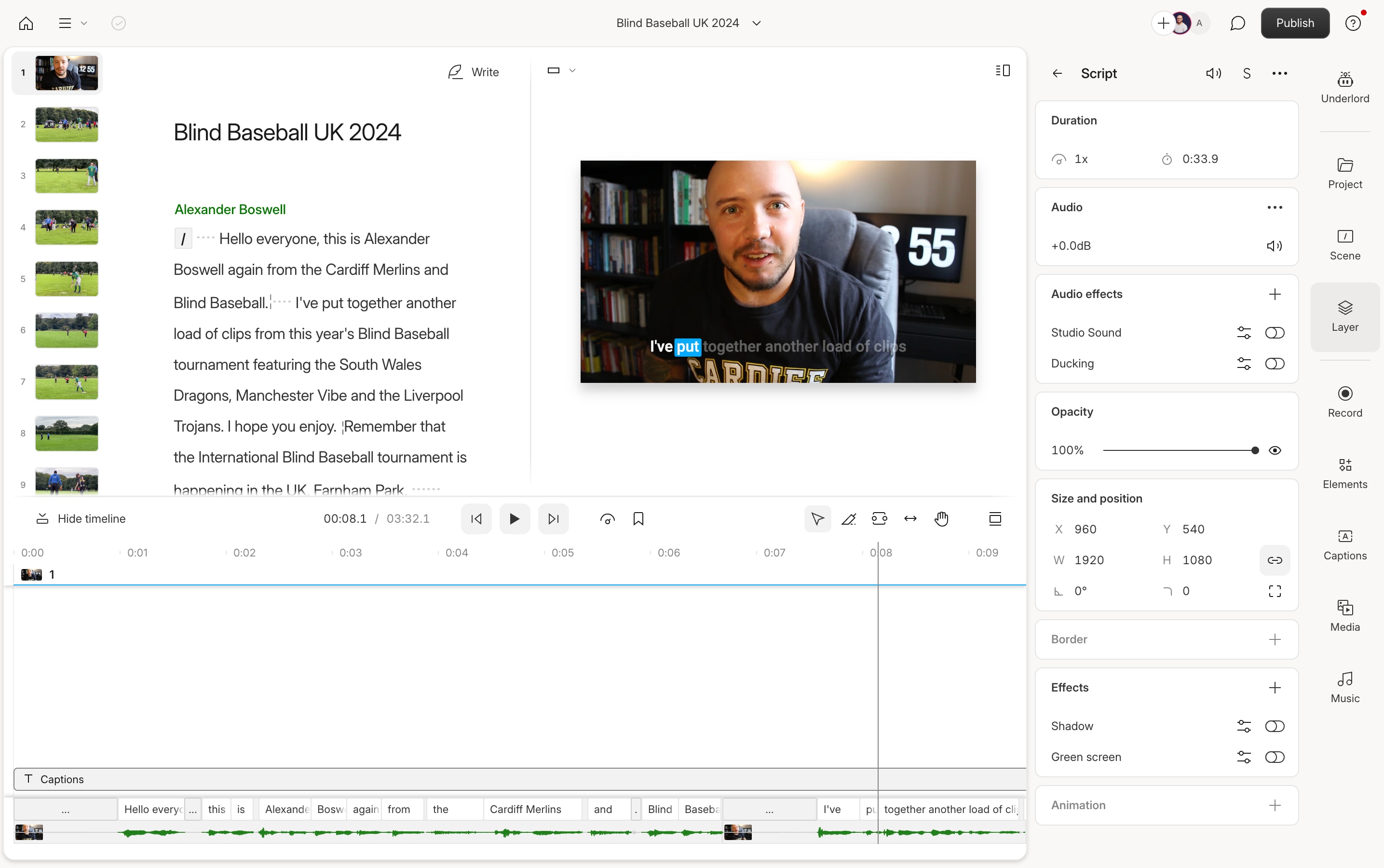
System requirements: Full list here.
Descript is an all-in-one audio and video editing platform that revolutionized the content creation process. It combines transcription, audio/video editing, screen recording, publishing, and AI-powered tools into a single, user-friendly interface.
We came across Descript in mid-2023. First, we saw the features for podcasters. But we also noticed it had quite an interesting approach to video editing that we had never seen before. The free video editor makes adding video effects, voiceovers, overlays, sound effects, and more much easier than other software.
Editing a video like a document—which means cutting words from the script—was amazing to me as someone who spends a lot of time writing. This text-based editing method makes the process more intuitive, especially for those who are more comfortable with word processing than traditional timeline-based editing. It took at least two projects to really get the hang of Descript, but once we did, it became my favorite tool for general content creation.
Descript's versatile features cater to a wide range of content creators, from podcasters and YouTubers to educators and corporate communicators. For instance, podcasters can use transcription and audio editing tools to streamline their workflow, while video creators can leverage screen recording and AI-powered editing features to produce engaging tutorials or presentations quickly and efficiently.
Descript's Underlord is an AI-powered editing assistant that streamlines audio and video production. It automates tedious tasks like removing filler words and enhancing audio quality, while also helping with scripting and brainstorming. All of this designed to boost creativity without taking control away from the creator.
It's super quick to put a video together. The UI is not too cluttered, and the AI video editor features help save a ton of time while editing. Not only that, but Descript also has a library of over 200 videos on YouTube to help you learn the software and the art of media editing.
Find an Expert Video Editor for Hire
Descript Pros
Edit videos like a document from the script panel.
Generous one-hour transcription limit on the free plan.
Unlimited projects and dynamic captions.
Underlord AI Suite is on the free plan.
Up to five minutes of text-to-speech on the free plan, more on paid plans.
The learning curve isn't too steep.
Descript Cons
Can't translate captions until you use the Creator plan (or higher).
Only 5GB of storage on the free plan.
No mobile app for editing on the go.
Descript Pricing
Free plan available
Hobbyist: $19/month or $12/month with annual billing
Creator: $35/month or $24/month with annual billing
Business: $50/month or $40/month with annual billing
2. Adobe Premiere Pro
Best for: Professional filmmakers
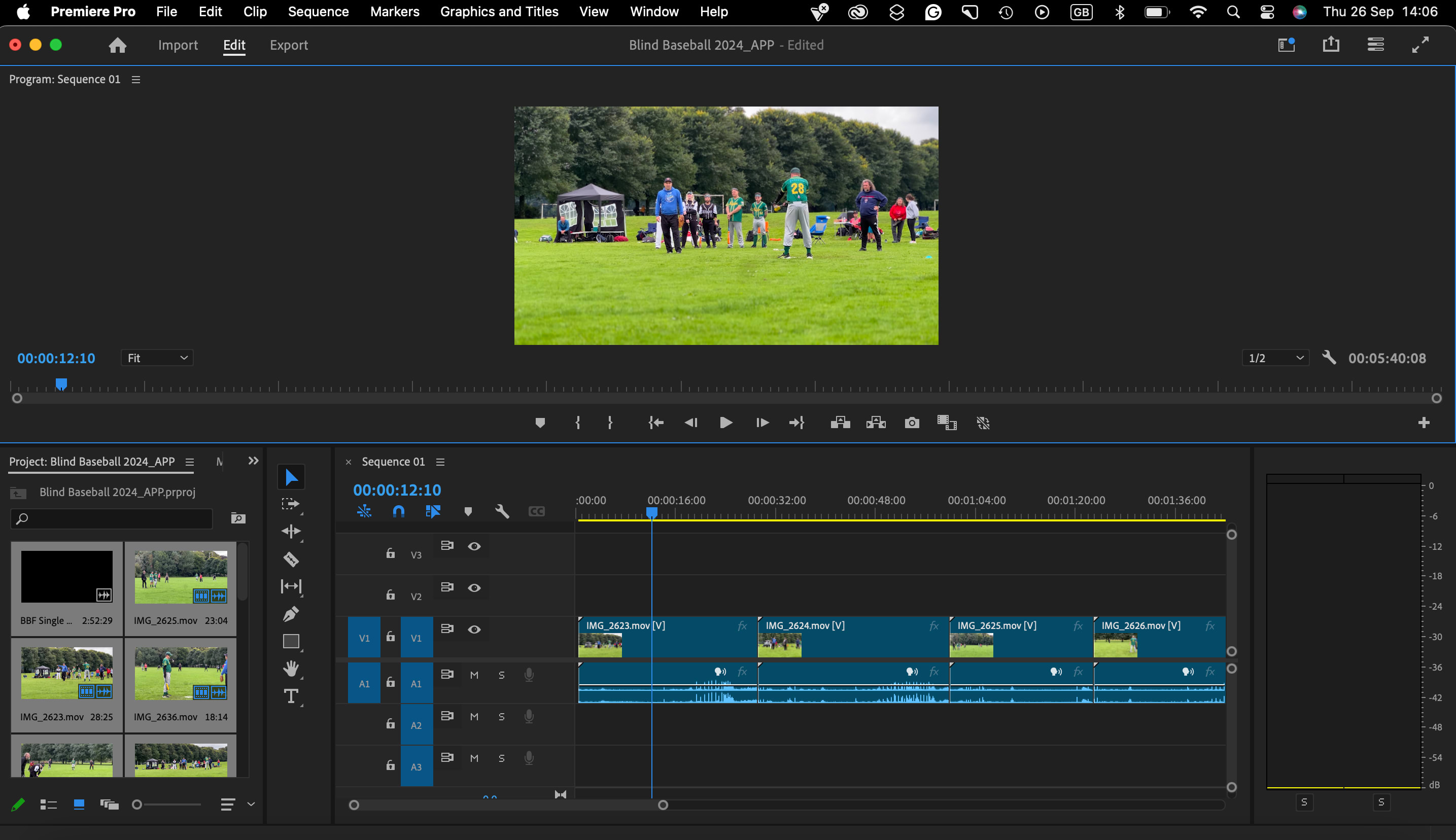
System requirements: Full list here.
When we was a student at university, Adobe Premiere Pro was the top tool for us to use. It came in handy when we did social video marketing for a few hospitality brands. Even then, a little under a decade ago, we found Premiere Pro incredible.
When we fire it back up, the layout and app UI still feel familiar, but thanks to AI, many new features are available. Some of these include Auto Reframe for adapting content to different aspect ratios, Scene Edit Detection for identifying cuts in footage, and Lumetri Color tools for intelligent color grading, all of which dramatically speed up common editing tasks and bring a cinematic quality to your video content.
The downside of Premiere Pro is that it is not very beginner-friendly. For anyone who is new to video editing, it could be quite overwhelming trying to figure out what to do and how to set up a project.
But, it does have its benefits if you’re an Adobe user. Premiere Pro's tight integration with other Creative Cloud apps creates a seamless workflow for video professionals. A filmmaker could, for instance, edit their main footage in Premiere Pro, create complex visual effects in After Effects, polish the audio track in Audition, and design custom thumbnails in Photoshop—all without leaving the Adobe Creative Cloud environment.
Adobe also offers plenty of in-app tutorials, but hiring a video editing expert can help you maximize Premiere Pro.
Adobe Premiere Pro Pros
It's widely recognized as an industry-standard tool for filmmaking.
You can edit multiple clips at once with multicam support.
It offers an advanced timeline-based editor and document-style editing.
You can save color grades to create a template for your signature style.
Some AI features include Enhance Speech, Speech-to-Text transcription and captioning, AI Auto Color, and more.
Adobe Premiere Pro Cons
Premiere Pro can be a steep learning curve if you've never edited a video before.
To download Premiere Pro, you have to download the Creative Cloud app first (as well as a couple of other apps to make Premiere Pro work properly).
Adobe Premiere Pro Pricing
No free plan is available, but there are free trials.
For individuals, the fee is $34.49/month, $22.99/month with an annual contract, or $263.88/year prepaid.
It's worth noting that if you decide you need at least three Adobe apps (for example, Premiere Pro, Photoshop, Audition), it'll be better value to go for the Creative Cloud subscription, which is $89.99/month, $59.99/month with annual billing, or $659.88/year prepaid.
3. Final Cut Pro
Best for: Professionals using Mac
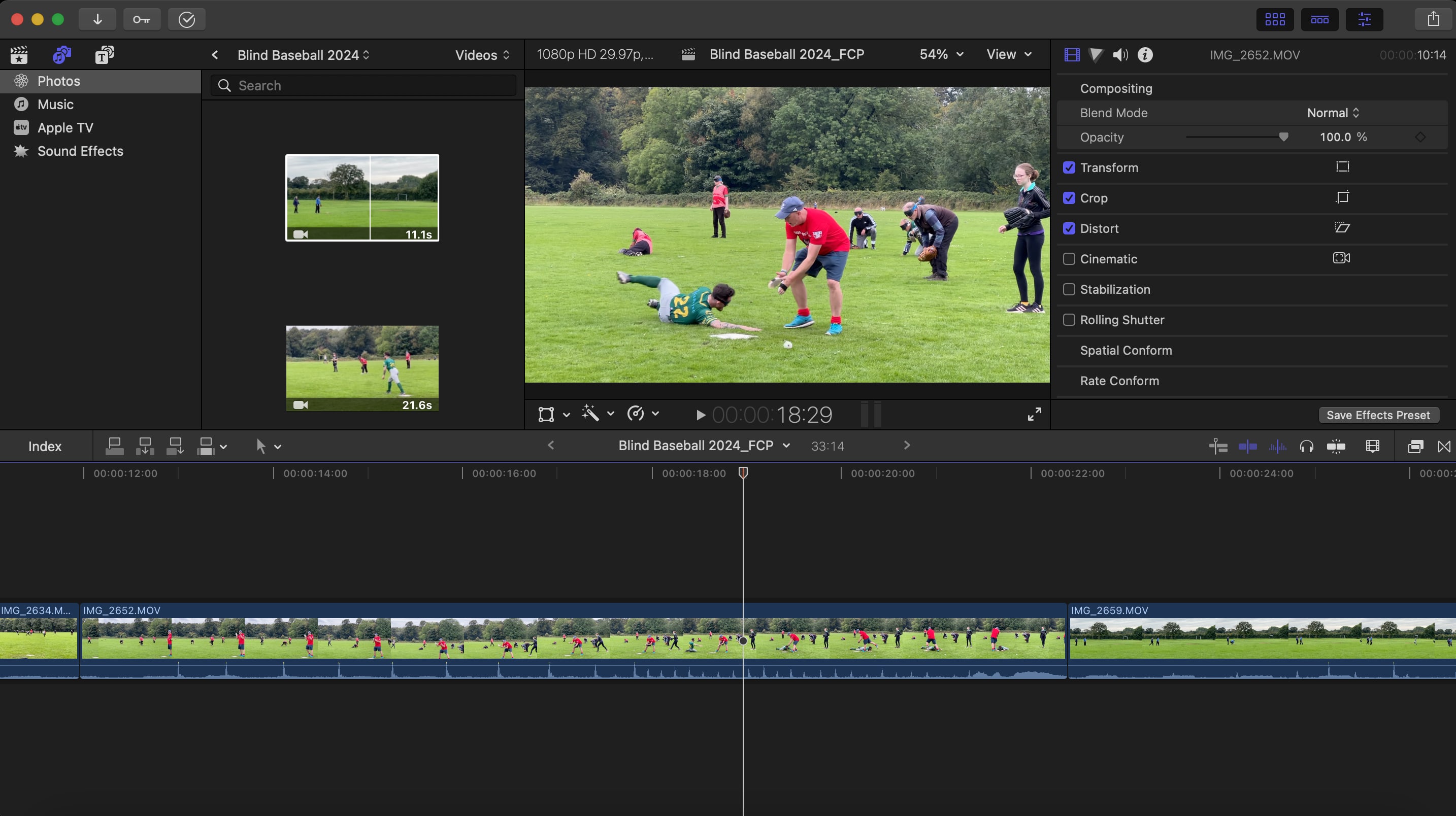
System requirements: Full list here.
During university, while we used Adobe Premiere Pro for official student projects, we also used Final Cut Pro for personal projects—like making music videos and live performance videos for the band we was in.
You'll find Final Cut Pro packed with keyboard shortcuts that can dramatically speed up your editing workflow, and you can easily customize these to match your personal style. Beyond shortcuts, you have the power to tailor the entire interface to your liking— rearrange panels, design custom workspaces, and even create your own effects and transitions, letting you craft an editing environment that feels uniquely yours.
However, compared to other video editors on this list, it has fewer AI features—Enhance Light and Color, and Smooth Slo-Mo in version 10.8. We tried the Smooth Slo-Mo feature, but it was not great. We think we would've had better results at a higher FPS (Frames Per Second), but that defeats the purpose of the feature.
Final Cut Pro is known for its blazing-fast performance, particularly when rendering and exporting videos. Compared to other professional video editing software like Adobe Premiere Pro or DaVinci Resolve, Final Cut Pro often comes out on top in speed tests, especially when running on Apple Silicon Macs.
Final Cut Pro's Magnetic Timeline is a standout feature that allows for fluid, intuitive editing by automatically adjusting clips to eliminate gaps and collisions. Another unique aspect is its deep integration with Motion, Apple's motion graphics software, which allows editors to create and customize complex animations and titles directly within Final Cut Pro.
Either way, Final Cut Pro is still a professional-grade software choice for video editing—and it's more beginner-friendly compared to others.
Final Cut Pro Pros
Video editors in the Apple ecosystem will find that Final Cut Pro feels the most familiar compared to other pro-level video editors.
The UI and functionality are a bit easier to use and navigate compared to other pro-level editors.
A one-time payment option means you could save hundreds or thousands of dollars over a few years compared to a subscription model.
Final Cut Pro does give you access to third-party plugins and workflow extensions if you need them.
Final Cut Pro Cons
Can only use on Apple operating systems.
The one-time pricing can be off-putting to newer video editors.
Final Cut Pro Pricing
Free 90-day trial available
The full license is $299.99
4. iMovie
Best for: Beginners using Mac
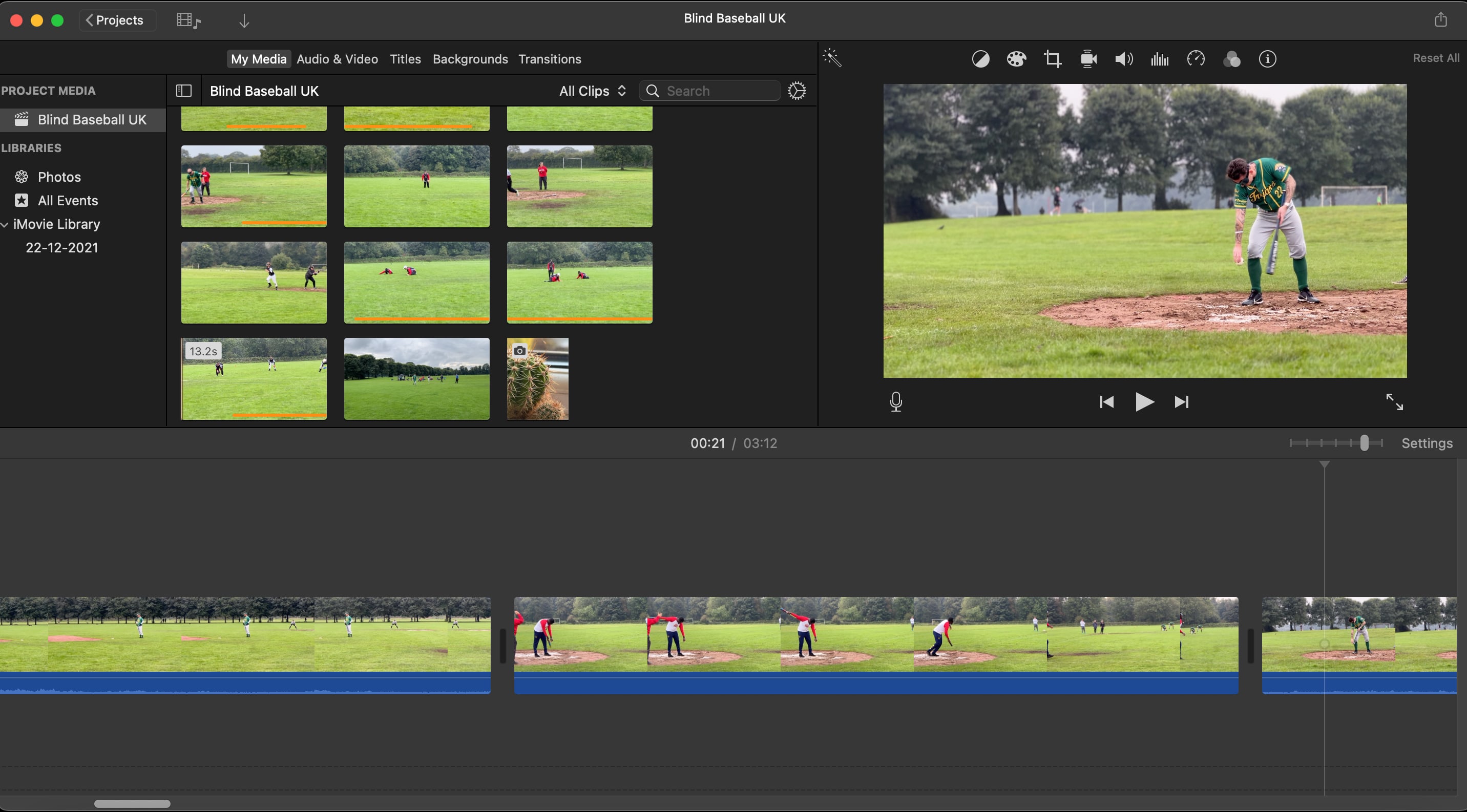
System requirements: macOS 13.5 or later, iOS 17.0 or later, iPadOS 17.0 or later.
For a totally free app, iMovie has a lot going for it.
The video editor sports a clean, intuitive interface and drag-and-drop functionality that's a breeze to navigate, even for beginners. Its main window neatly divides into sections for your media library, preview pane, and timeline, ensuring smooth workflow and easy access to all tools.
It's nothing fancy, but it can help you get the job done. You can make quick clip cuts, do some basic color grading, add filters (though the filters are not great), and even add layers of video with picture-in-picture for classic explainer videos and more.
iMovie shines with its collection of customizable Trailer templates, letting you craft professional-looking movie trailers effortlessly. It also boasts a handy Green Screen effect, so you can easily swap out backgrounds and unleash your creative storytelling potential.
As simple as the software is, we sometimes fall back on it when we need quick (and simple) work done. If you already have great-quality video and audio, you do not always need the "bells and whistles"—in other words, extra features—to put a great video together.
If you're looking for advanced editing capabilities, you'll need to look elsewhere. In the case of iMovie, the natural progression would be to start using Final Cut Pro.
iMovie Pros
The app is completely free and comes pre-installed on compatible Apple devices (Mac, iPad, and iPhone).
It's one of the most beginner-friendly video editors available, which makes it a great option to use to start your video content creation journey or to become a YouTuber.
You can use it across multiple devices and on the go—which is great for when inspiration strikes while you're on vacation.
iMovie Cons
You cannot use iMovie if you don't have a compatible Apple product.
Limited to basic editing features.
iMovie Pricing
Free.
5. Clipchamp
Best for: Beginners
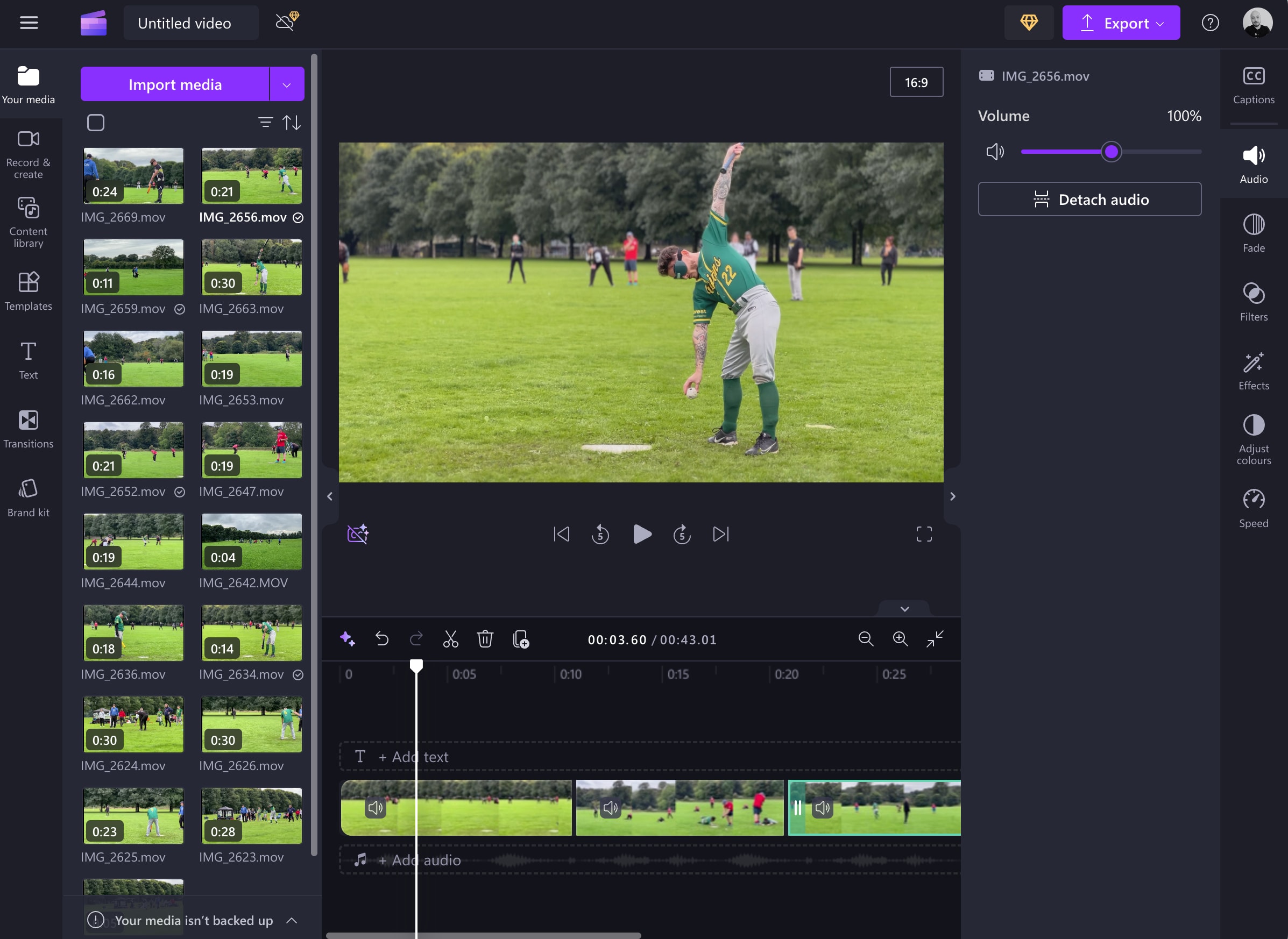
System requirements: Full list here.
Whether you're a beginner or a veteran video editor, you'll find something to like about Clipchamp. The software is very simple and surprisingly fast (we run an M1 Macbook Air). For simple video edits and working with video templates, including some for creating video ads, Clipchamp is a great option.
Clipchamp's clean, intuitive interface is ideal for beginners, with clearly labeled tools and a well-organized layout. New users can easily navigate and start editing without feeling overwhelmed, making the learning curve gentler than many other video editors.
Clipchamp offers a diverse range of customizable video templates for social media posts, marketing videos, and personal projects. These templates are regularly updated, giving users fresh, professional-looking starting points that can be easily tailored to their specific needs.
We have not tried all of the AI-based features, but we did give the Auto Compose a try—it was easy to use, but the results were not very professional, and we would have definitely opened it up in the editor to make changes if we wanted to use the clip.
For quick social media content like Instagram Reels or TikTok videos, Clipchamp truly shines with its user-friendly interface and relevant templates. Small businesses and entrepreneurs will find it particularly useful for producing simple marketing videos or product demonstrations without needing extensive video editing skills.
Otherwise, similarly to iMovie, if you're looking for a free or very low-budget option that's beginner-friendly, Clipchamp could be the software for you.
Clipchamp Pros
A comprehensive free plan lets you complete basic editing tasks as well as has some more advanced features such as auto-captions, speaker coach, remove silences, and text-to-speech.
Clipchamp is one of the most cross-platform friendly options, with the app available on Mac, Microsoft Windows (pre-installed), Linux, Chromebook, and an iOS app.
On the premium plan, you can set up a brand kit to save brand logos, colors, and fonts.
AI auto-compose lets you create a video based on a set of uploaded media.
The premium plan is a lot cheaper than some of the other paid plans available for video editors.
Clipchamp Cons
While there are plenty of features, effects, and adjustments you can choose from, they're not very customizable.
Clipchamp Pricing
Free plan available
Premium plan costs $11.99/month or $119.99 with annual billing.
6. CapCut
Best for: Creating and editing videos on mobile
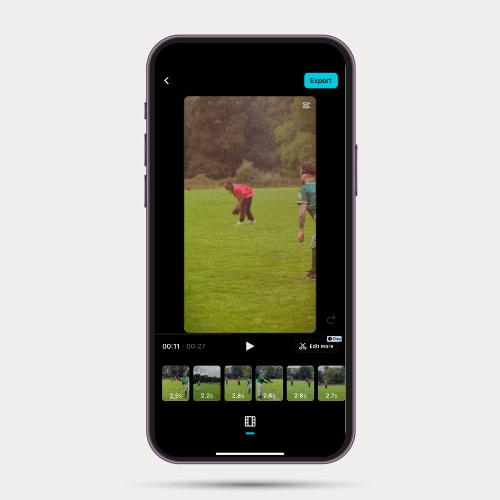
System requirements: Windows specs are here, while Mac specs are here. Otherwise, CapCut is also available on Android via the Google Play Store, and on iPhone via the App Store.
If you spend more than a few minutes on TikTok, chances are you'll find a video that the creator edited (or created) using CapCut. The mobile video editing app is owned by TikTok, and you'll notice right away when you open the app how closely linked it is to the social media app.
CapCut offers many features, including text-to-speech, auto-captions, vast effects and music libraries with royalty-free tracks. Advanced editing tools like chroma key, motion tracking, and keyframe animation help you create professional-looking videos effortlessly.
It has a ton of video templates based on content category and what's currently trending on the TikTok app—and I'll give credit where it's due, the templates are great. However, as we mentioned in the cons list above, CapCut is only a great option for creating mobile-first content.
CapCut shines when creating short-form video content for social media, especially TikTok-style videos with trendy effects and transitions. It's equally adept at quickly editing personal videos, crafting simple marketing content for small businesses, or assembling video montages for events and celebrations.
While feature-rich, CapCut's free version adds a watermark to exported videos and restricts access to some premium effects and templates. Free users may also face constraints on video resolution and length, potentially limiting those aiming to create longer or higher-quality content.
CapCut Pros
Of the options available with a mobile app, CapCut is the best for mobile-based video editing. The app UI layout makes it pretty user-friendly and easy to put decent clips together on the go.
You have access to trending video templates for TikTok to help your chances of creating a viral video.
If you're already familiar with TikTok, CapCut should also feel quite familiar.
CapCut Cons
With data privacy concerns, a potential ban of TikTok in the U.S. would also apply to CapCut—if you're based in the U.S., it may be a good idea to have a backup video editor in the long run.
The app is designed for creating social media content, and TikTok content more specifically. This can be a pro or a con, depending on your video editing goals.
CapCut Pricing
Free plan available.
CapCut Pro for PC is $8/month or $75 with annual billing.
CapCut Pro for iOS is $9.99/month or $89.99 with annual billing.
7. DaVinci Resolve 19
Best for: Free film-studio level editing
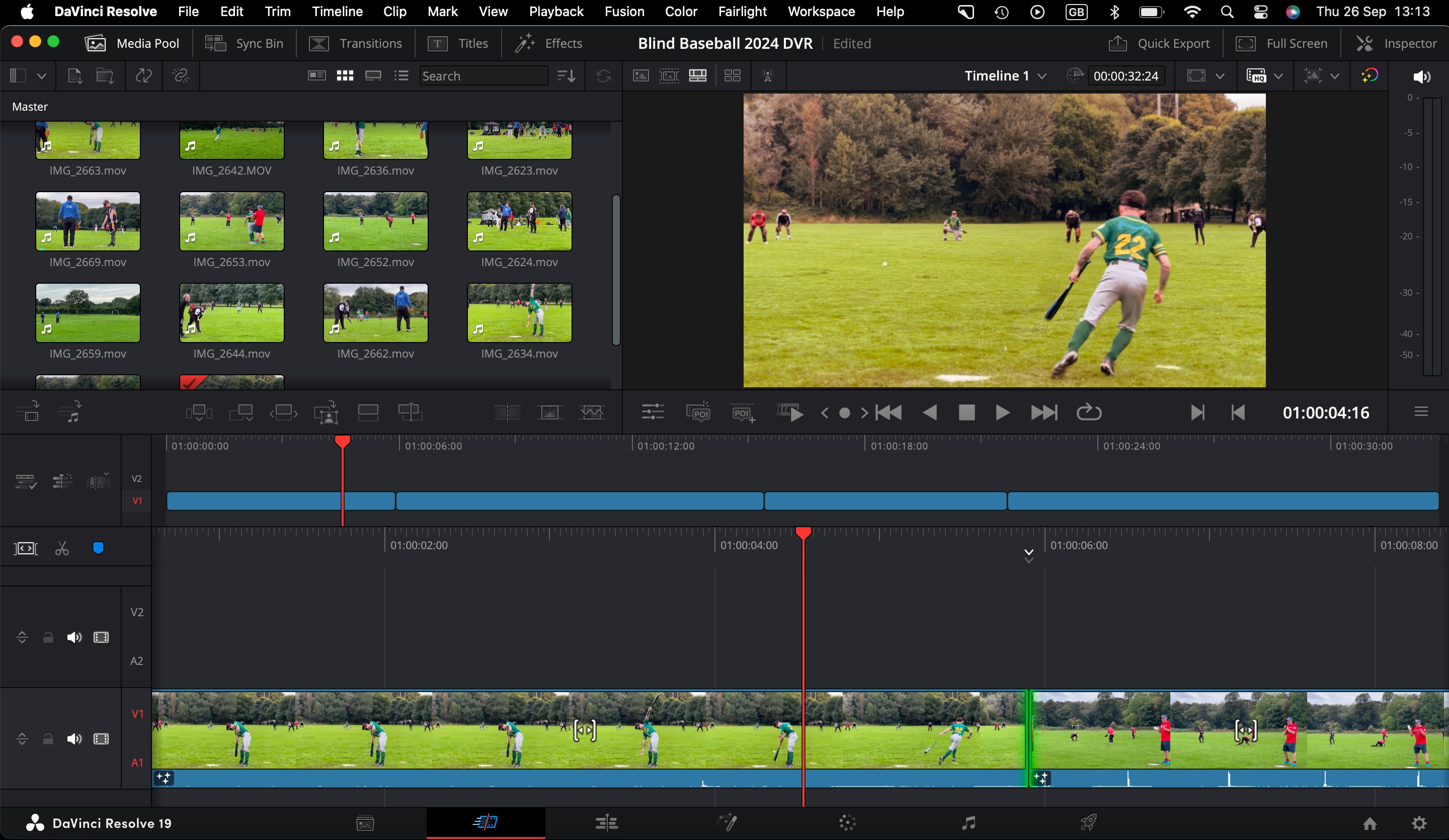
System requirements: Full list here.
DaVinci Resolve 19 is a program we wish we had known about when we first started video editing. Having one program for both video and audio editing would have saved me a lot of hard drive space compared to having separate programs for each task.
The software is incredibly powerful, even more so if you upgrade to the paid Studio version—though realistically, you'll only want to do that if you're making cinema-quality videos.
It offers smooth performance on mid-range to high-end systems, especially when working with 1080p footage. However, when dealing with 4K or higher resolution projects, you may notice some lag during playback or longer rendering times, particularly on systems with less powerful GPUs.
The interface of DaVinci Resolve 19 is divided into different workspaces or "pages" for various tasks like editing, color correction, and audio post-production. While this layout allows for a comprehensive workflow, new users might find the sheer number of options and tools overwhelming initially, requiring some time to become familiar with the software's organization.
DaVinci Resolve's color grading tools are industry-leading, offering a wide range of controls for primary and secondary color correction. The node-based workflow allows for complex, precise adjustments, making it possible to achieve professional-grade results even in the free version.
Using the software, we found it fairly easy to navigate my way around as someone with experience in video editing, but there are a ton of buttons and features everywhere that would make it difficult for a beginner. So, tutorials would be necessary unless you decide to hire a professional video editor.
DaVinci Resolve 19 Pros
You get more features with the free version of DaVinci Resolve 19 than with a lot of premium video editor subscriptions.
A one-time fee means you can save money over the long run.
If you're really serious about film editing, DaVinci has a ton of production hardware available to pair with the software to streamline editing workflows.
Alongside the standard video editing tools, you also get motion graphics tools and a full digital audio workstation (DAW).
DaVinci Resolve 19 Cons
With all of the features of Hollywood filmmaking at your fingertips, it can be a little overwhelming to use if you're just a beginner. The software may also be a bit overkill if you only want to create social media videos.
DaVinci Resolve 19 Pricing
Free version available.
The full license is $295
How to choose the best software for you
When selecting the right software for your needs, consider the following factors:
User-friendliness: The interface should be intuitive and easy to navigate, even for beginners. It's essential to find software that offers a good balance between simplicity and functionality. That way, you can work efficiently and produce high-quality content.
Compatibility: Ensure the software is compatible with your computer's operating system and hardware. Some video editors are exclusive to either Windows or macOS, while others work on both platforms.
Video editing features and tools: Look for a video editor that provides a wide range of features and tools to help you create professional-quality videos. This may include timeline editing, color correction, audio editing, and visual effects. The more features available, the more creative control you'll have over your content.
Export options: The video editor should provide a variety of export options, including different file formats and resolutions. This will enable you to tailor your video for various platforms, like YouTube, Vimeo, or social media, and ensure compatibility with different devices.
Performance and stability: High-performance video editing software allows you to work with large files and multiple video tracks without lagging or crashing. Look for software with efficient rendering capabilities and good overall performance to minimize frustration during the editing process.
Price and licensing: Consider your budget when choosing a video editor. There are free, subscription-based, and one-time purchase options available. Compare the features and tools offered by each to find one that meets your requirements at a price you can afford.
Customer support and community: A strong customer support system and an active user community are invaluable resources when learning new software or troubleshooting issues. Look for video editors with responsive support teams and online forums where users can share tips and tricks.
Scalability: As your video editing skills grow and your needs evolve, it's crucial to choose software that can grow with you. Look for editors that offer advanced features and plugins to accommodate your expanding skillset and creative ambitions.
Take your video editing to the next level
It’s no secret that video editing is an art form. It takes skill, patience, and a whole lot of trial and error to get it right. With the perfect software on hand, however, creating high-quality and engaging videos can be a simple and fun process.
Remember, if you’re finding it difficult to create high-quality videos for your YouTube channel, or any other platform you want to upload videos to, you don’t have to do it alone. Fiverr is home to thousands of video editing experts and videographers who can get the job done within your budget.
Sign up for a Fiverr account today to find the right expert for you.
Video editing software FAQ
What do most YouTubers use to edit their videos?
According to many YouTuber forums, the most popular software that YouTubers use to edit their videos are Final Cut Pro, iMovie, and Premiere Pro. iMovie is widely used since it comes pre-installed on Apple devices and offers most of what you need to accomplish basic video editing.
What is the best free video editing software?
Apple iMovie, CapCut, DaVinci Resolve, and Descript all offer free versions of their video editing software, along with helpful features to help you create high-quality videos.
What is the best video editing software for beginners?
Descript, CapCut, and iMovie are great options for those just starting out in video editing, particularly due to their ease of use, customer support, and beginner-targeted features.
Can you edit your videos alone professionally?
While the software listed in this article makes it possible for you to edit your videos by yourself, some require a steep learning curve or an expensive subscription.
Therefore, if you lack professional video editing experience, you can consider hiring a freelance video editor to get the job done instead.